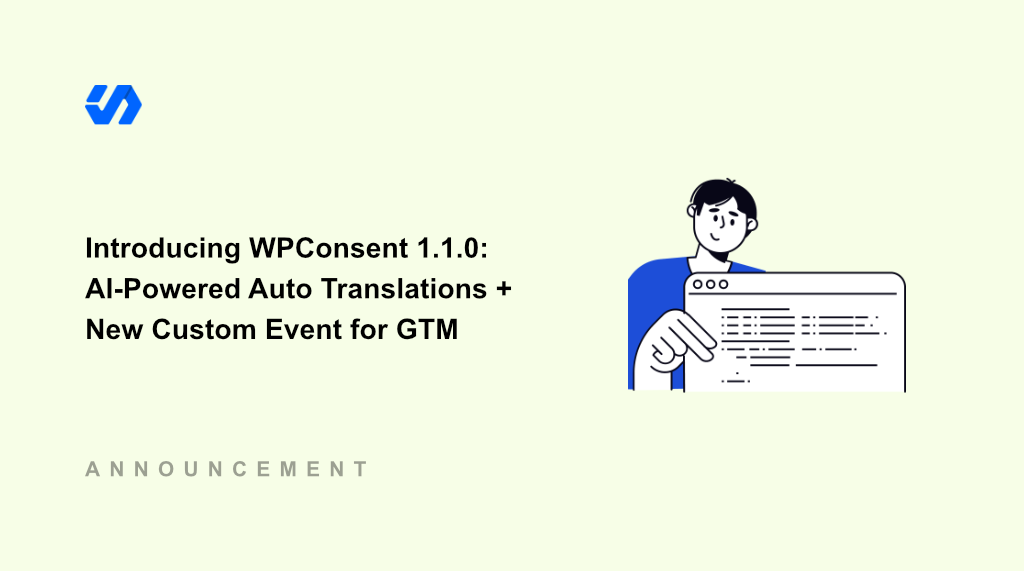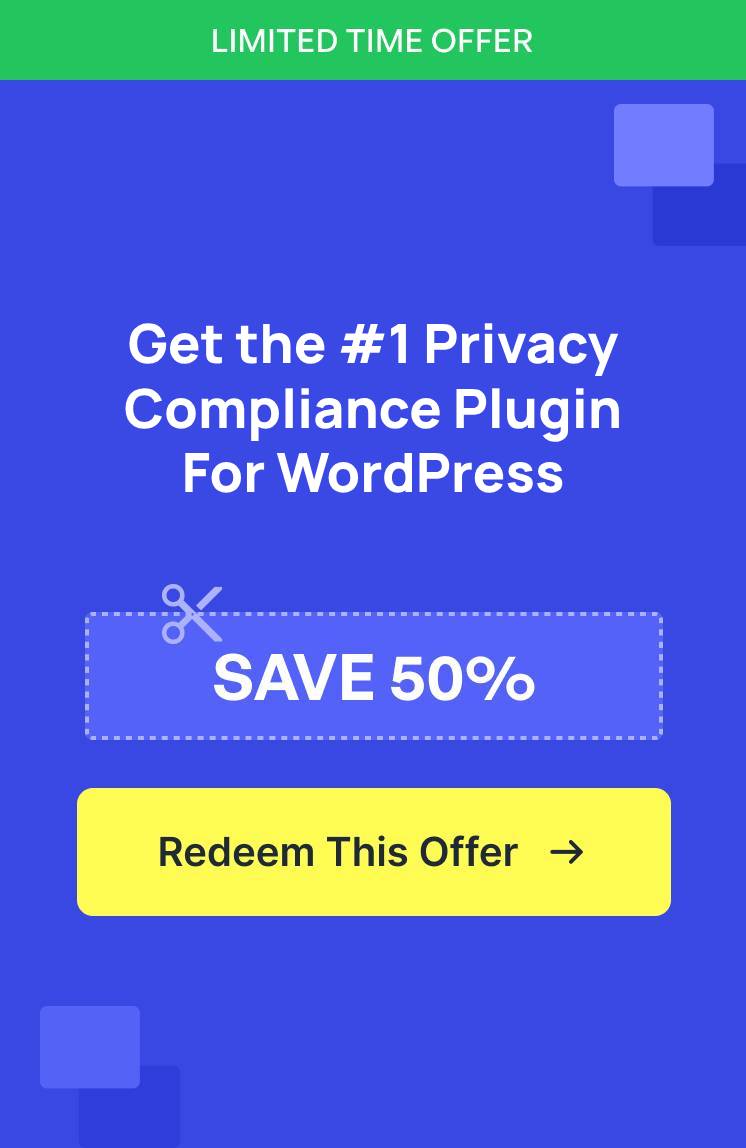Imagine if you could translate the cookie consent banner on your site into multiple languages with a click of a button.
With WPConsent 1.1.10, I am excited to introduce AI-powered translations!
You can now instantly translate cookie banner text, description of services, button preferences, and more into different languages with just a single click. No more manual translations!
That’s not all! In this new release, you’ll also find a new custom event for Google Tag Manager, which makes loading tags based on consent preferences incredibly simple.
Let’s look at these new features in detail.
AI-Powered Cookie Banner Translations
If you’ve ever tried to manually translate cookie consent banners, preference panels, and service descriptions into multiple languages, you know it’s a nightmare.
We’re talking many hours of work, expensive translation services, and constant updates every time you add a new cookie or service.
But with WPConsent’s brand new AI-powered automatic translation feature, multilanguage support got a whole lot better. You can now instantly translate banner text and cookie details with 1-click.
The best part? This intelligent translation happens in the background while you simply navigate through your website settings. Unlike other solutions that force you to manually translate every single field, our AI does all the heavy lifting for you.
WPConsent supports over 70 different languages, so you can easily show a cookie consent banner and cookie details in your visitor’s native language.
To start, simply head to WPConsent » Settings from your WordPress dashboard and switch to the ‘Languages’ tab.
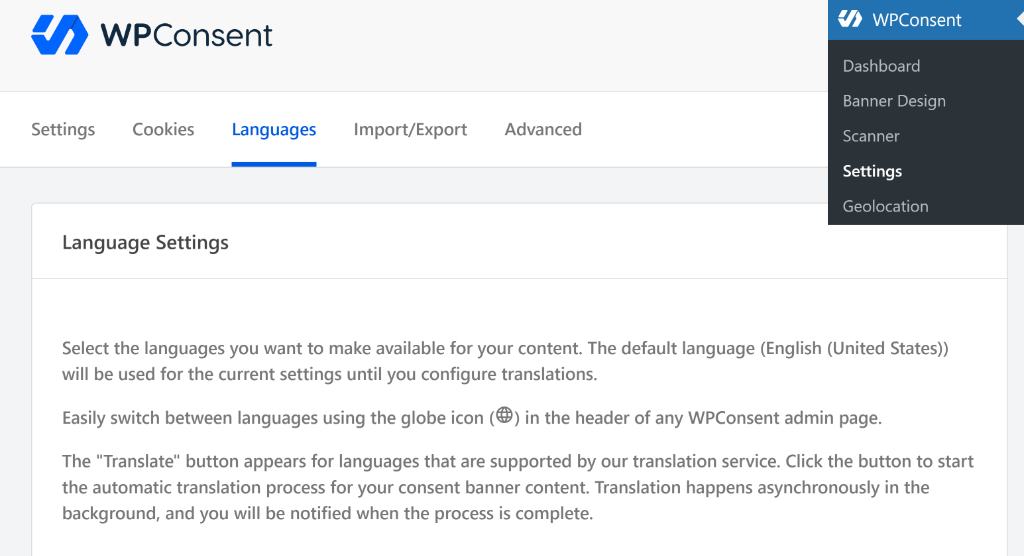
Next, you will see a list of languages to choose from.
Simply select one from the list and then click the ‘Save Changes’ button in the bottom right corner.
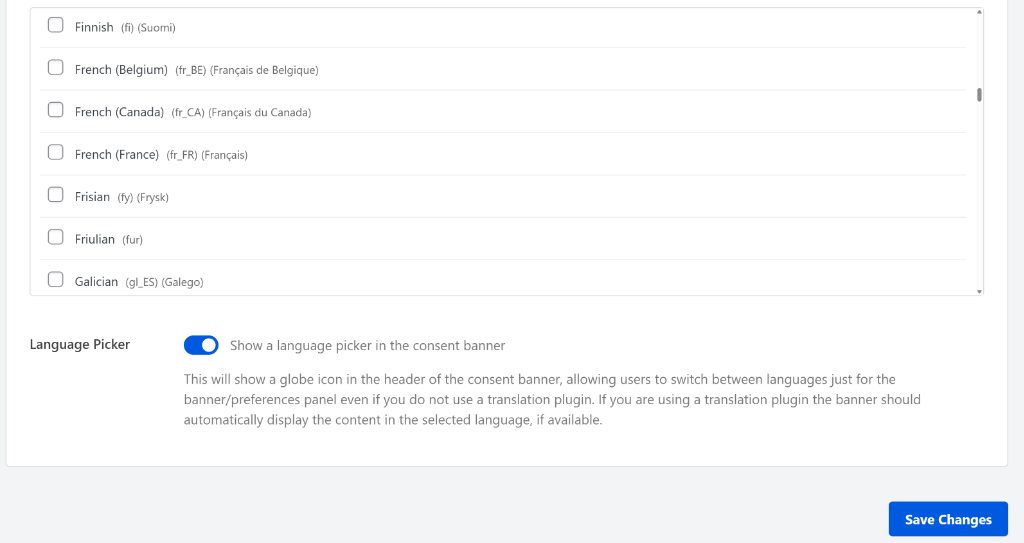
After that, your chosen language will appear under the ‘Selected Languages’ section.
From here, you can click the Auto-Translate button.
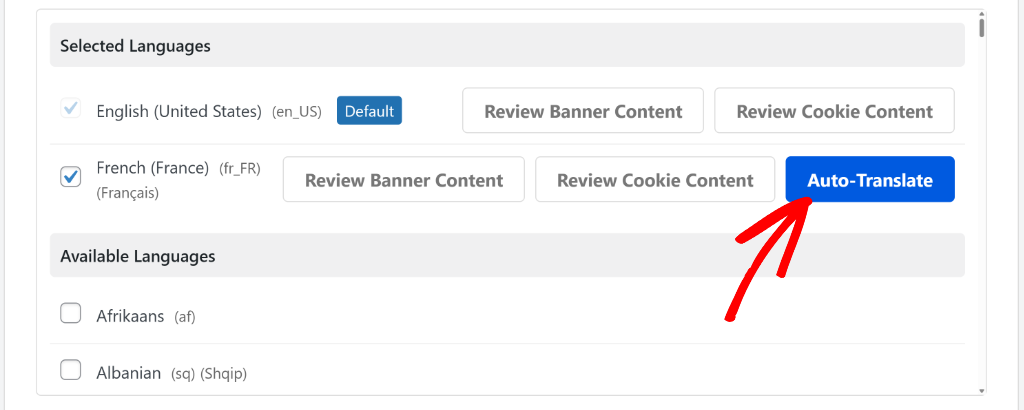
Next, a popup message will appear to start the translation process.
Go ahead and click the ‘Continue Translation’ button.
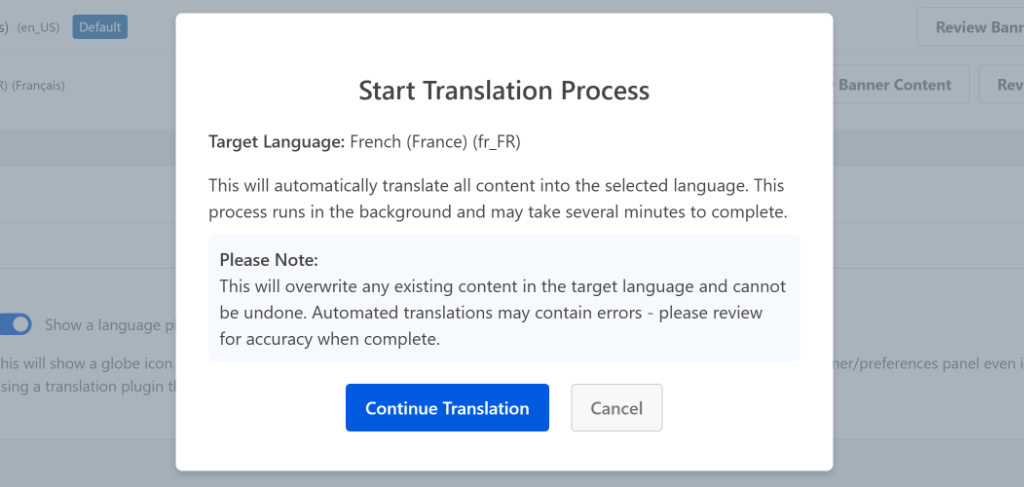
That’s it, WPConsent will handle the rest and automatically translate the banner content and cookie content.
You can also see the progress as the AI starts the translations.
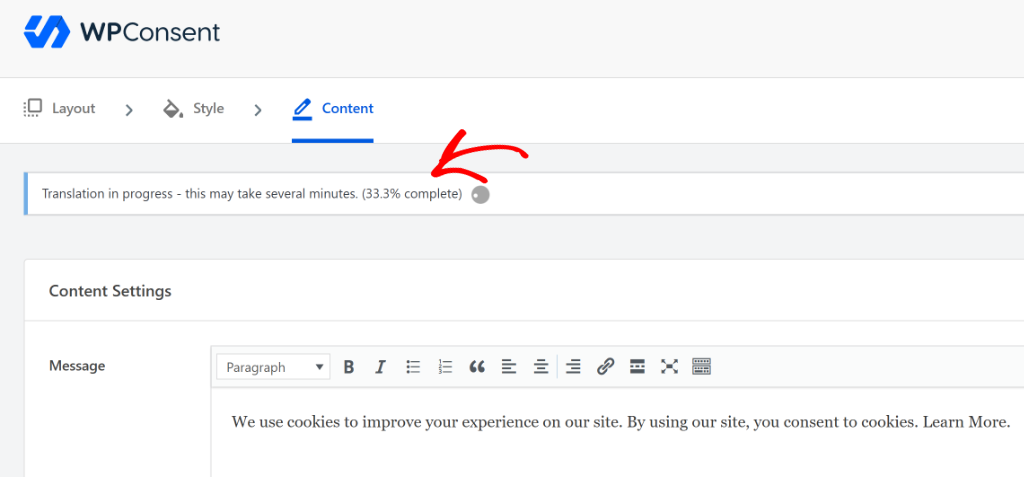
Once complete, you can then review the translated content for the banner and cookie details.
Simply click the ‘Review Banner Content’ and ‘Review Cookie Content’ buttons under the Selected Languages section.
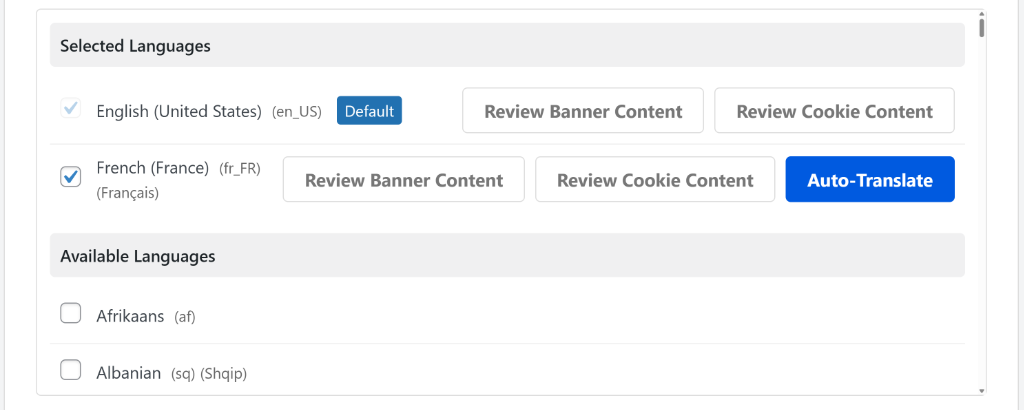
For example, if you click the Review Banner Content button, then you’ll be taken to the ‘Content’ tab in Banner Design.
Here, you’ll see the translated text message that will appear in the cookie consent banner.
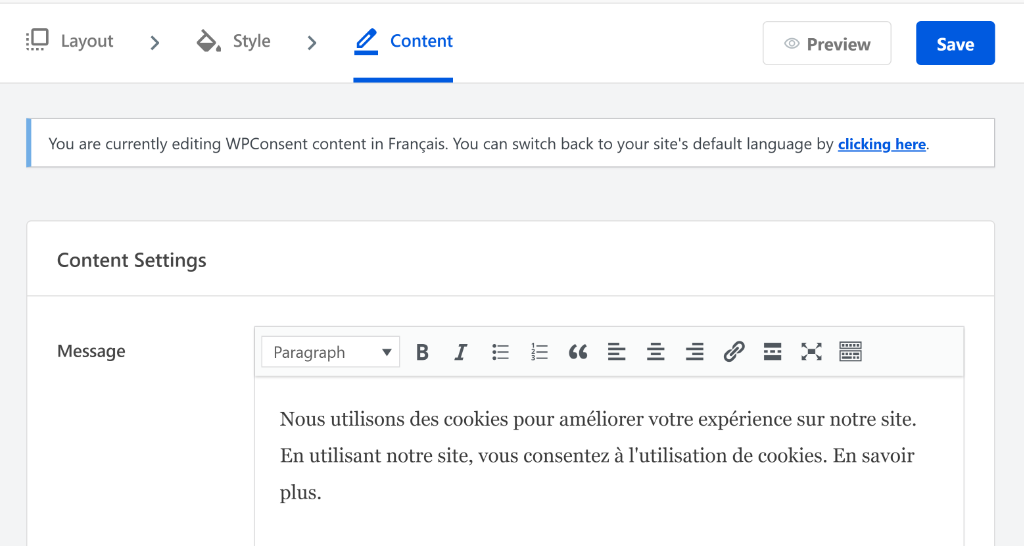
New Google Tag Manager Custom Event
Besides that, WPConsent 1.1.0 adds a powerful new custom event for Google Tag Manager.
This makes loading tags based on consent preferences incredibly simple. No more complex workarounds or custom code.
By doing this, you can make sure that your tracking tools, like the Facebook Pixel, only runs after a visitor has given you their specific permission when loaded as a tag in GTM.
This is a crucial step for respecting your users’ privacy choices and staying compliant with regulations like GDPR.
So, how does this new custom event works?
When a visitor makes a choice in the cookie consent banner, WPConsent sends a signal to Google Tag Manager that details their preferences.
For example, Google Tag Manager will know if the user approved marketing cookies but declined analytics cookies. You can then use this to create precise firing rules for your tags and control which scripts are allowed to run on your site.
You can find more details in our documentation on how to trigger Google Tag Manager tags based on user consent.
Aside from these 2 new features, WPConsent 1.1.0 also rolls out bug fixes and improvements.
That said, the release is live right now, and I’m genuinely excited for you to test it out. Setting up a multilingual cookie banners just became as easy as clicking a button.
So give WPConsent 1.1.0 a try today, and let us know what you think about the new features.
As always, thank you for your continued support of WPConsent, and I look forward to bringing you more exciting updates designed to make global compliance effortless.
If you have any questions or feedback, then don’t hesitate to reach out. Our team is always here to assist you.