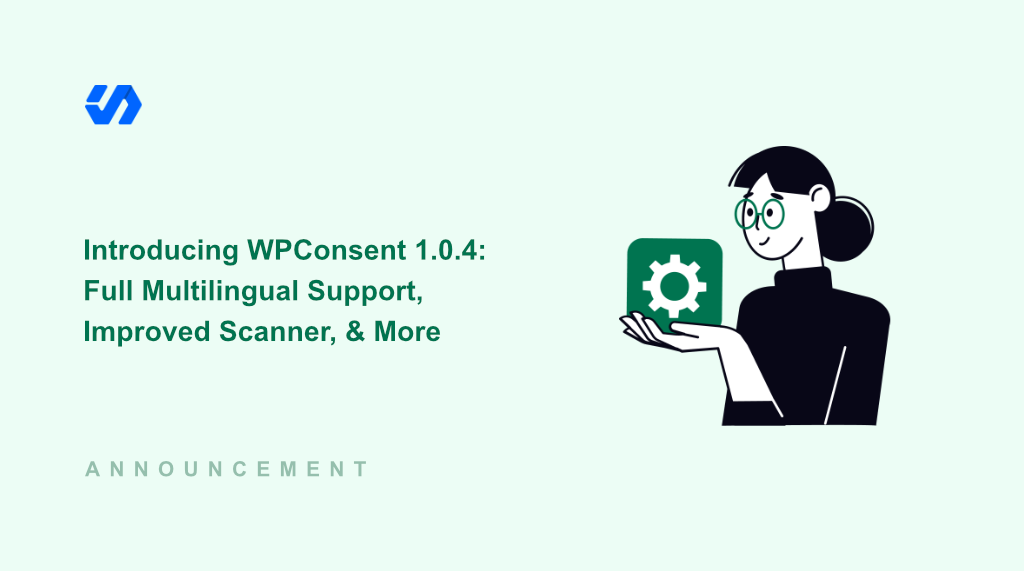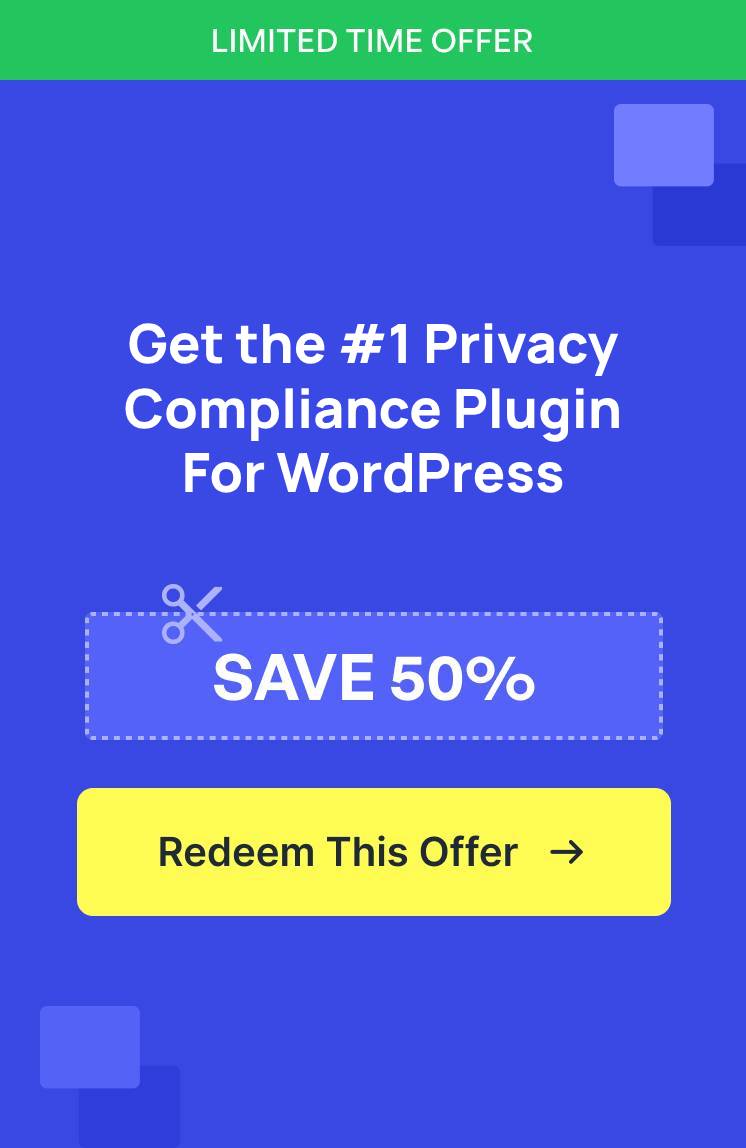For the past few weeks, our team has been listening to your feedback and focused on making WPConsent even more user-friendly, customizable, and effective than ever before.
And today I am thrilled to announce the release of WPConsent 1.0.4!
You can now easily edit content in WPConsent in multiple languages. The best part, you also get support for the best multilingual and translation plugins for WordPress.
That’s not all, the WPConsent scanner got a major improvement, allowing it to detect new services without having to update the plugin. Plus, you’ll find new customization options for the preferences panel.
With that, here’s a breakdown of everything that’s new.
WPConsent Gets Full Multilingual Support
In this latest version, I am pleased to introduce the new Language Settings feature for WPConsent. You can now easily edit and display content in the plugin in different languages.
What this means is that you can show banner text, change preferences panel content, and more in multiple languages.
To start, simply head over to the WPConsent » Settings page from the WordPress dashboard and switch to the ‘Languages’ tab.
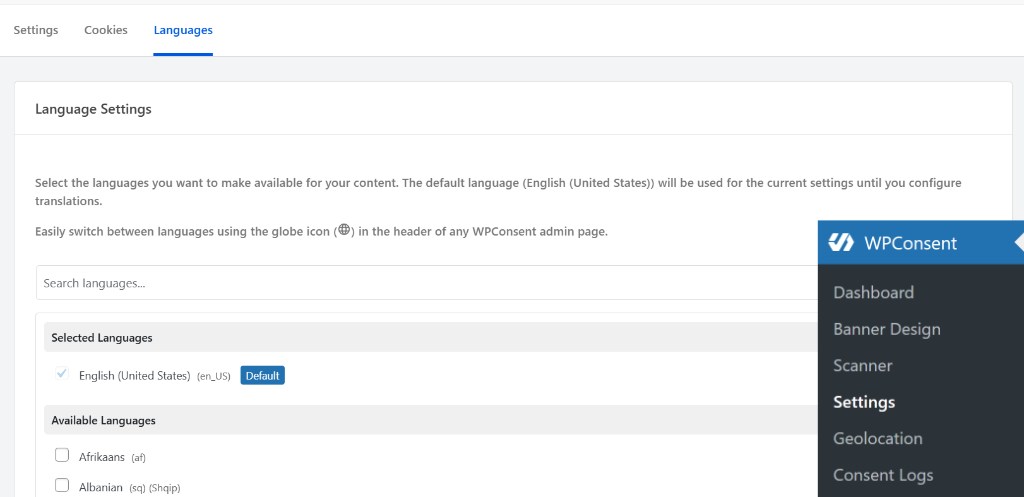
From here, you can go to the ‘Language Settings’ section and select the languages you want to make available for your content.
Simply choose the language from the list and click the ‘Save Changes’ button.
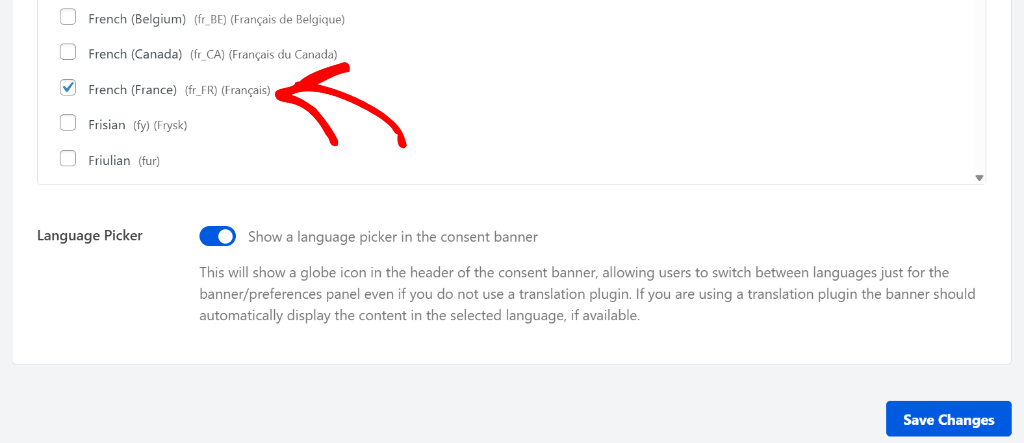
You should now see a new globe icon in the top right corner of WPConsent.
By clicking the icon, you’ll see all the languages you selected under the Language Settings.
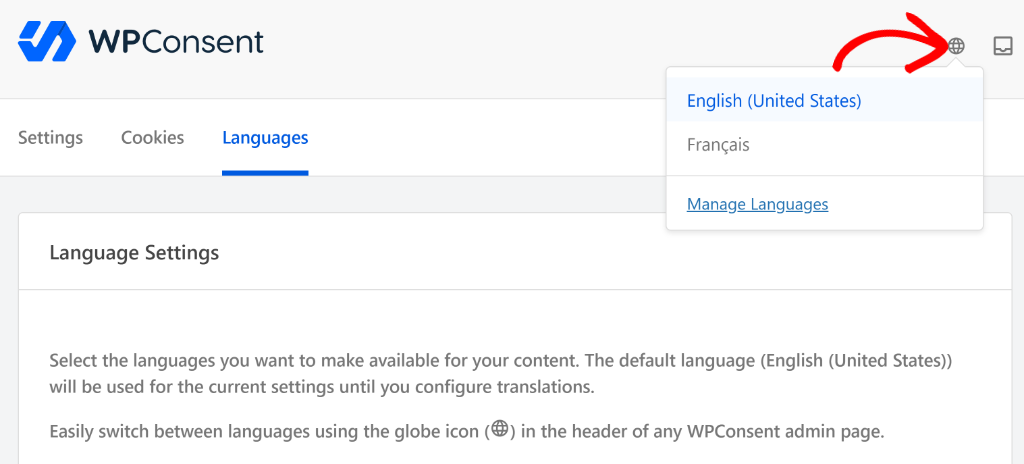
Next, you can edit content in WPConsent in your native language. For example, let’s say you want to add a banner text in French.
First, you can click the globe icon and switch to Français. After that, head to the Banner Design page in WPConsent and switch to the Content tab to enter your text.
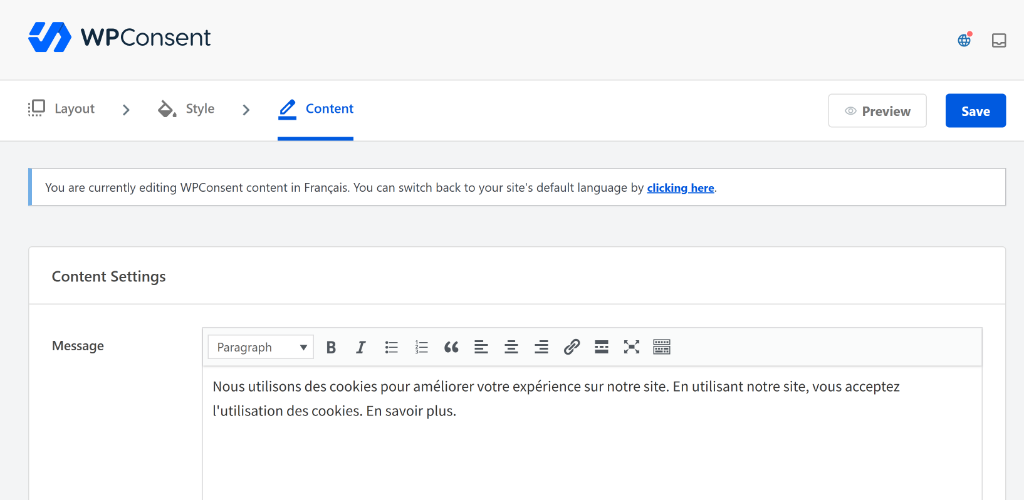
Once you save the settings, your new text will be saved in the desired language.
Now, when you switch between languages in WPConsent, the text will automatically change.
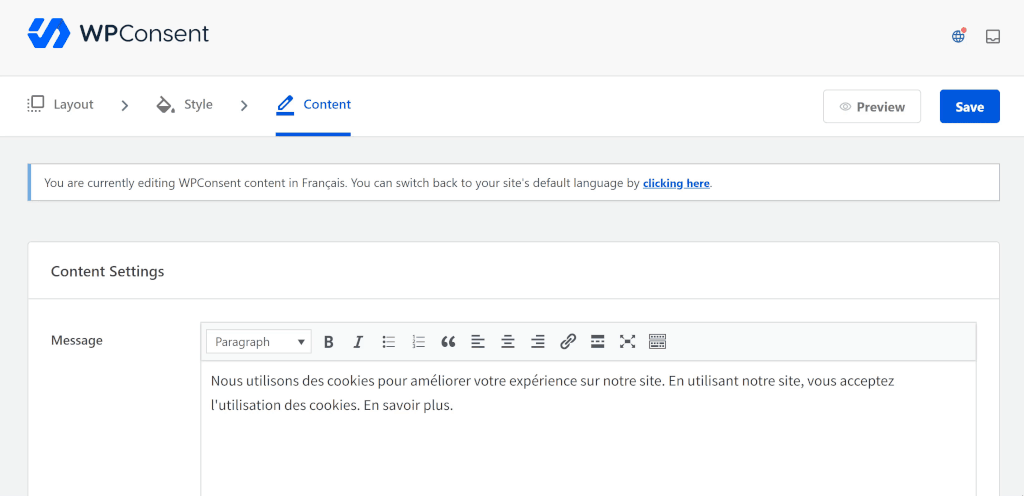
Besides that, WPConsent now also offers a ‘Language Picker’ option.
You can simply enable this in Language Settings and show a globe icon in the consent banner.
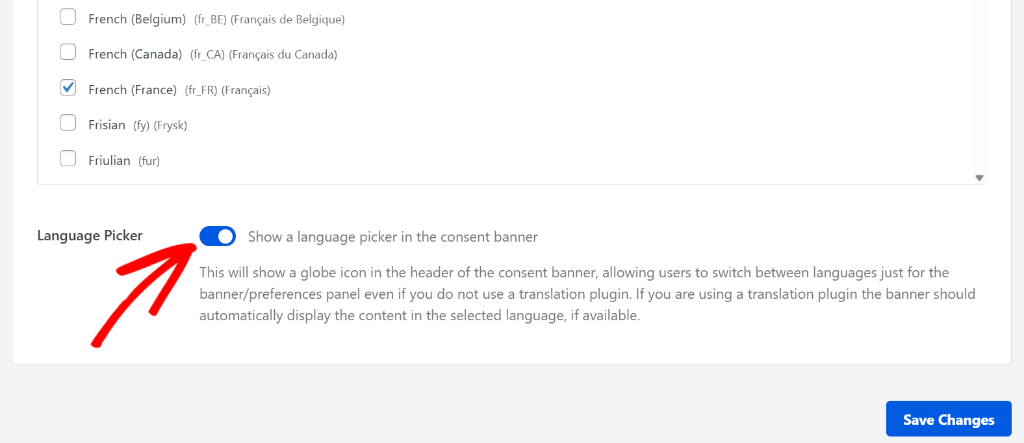
This allows your visitors to switch between languages for the banner and preferences panel.
For instance, users can simply click the globe icon in the banner and choose their preferred language from the dropdown menu.
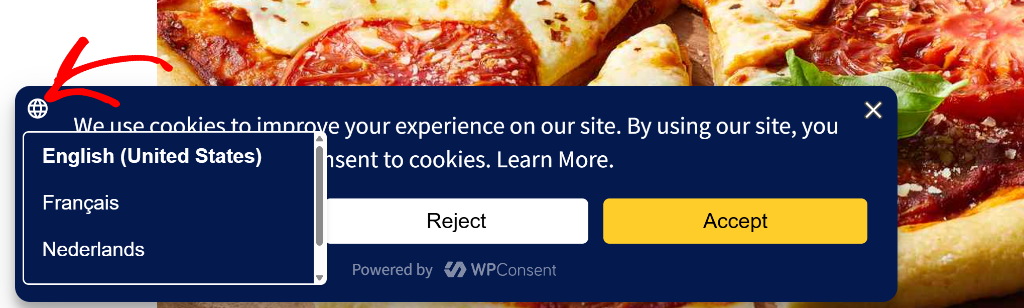
WPConsent Supports Popular WordPress Translation Plugins
The best part is that WPConsent also supports some of the best WordPress translation and multilingual plugins, like TranslatePress, WPML, Polylang, MultilingualPress, and more.
If you’ve translated your website in different languages using a multilingual plugin, then you can simply switch to your preferred language.
This way, you can edit the plugin settings, banner text, and make other changes using the same interface but in your native language.
For example, let’s say you’re using TranslatePress and added French as another language. If you visit your site and change the language to French, then the cookie banner will also automatically switch to the French language.

Easily Customize Preferences Panel in the Cookie Banner
With WPConsent 1.0.4, you now have the ability to edit and customize the preferences panel text in a cookie consent banner directly from your WordPress admin.
Want to tweak the wording of a description? Need to adjust the title or button text? WPConsent has got you covered!
Simply head over to the ‘Content’ tab in Banner Design from your WordPress dashboard and scroll down to the Preferences section. Here, you’ll find options to change the panel title and description, edit the cookie policy title and text, and alter the save button text.
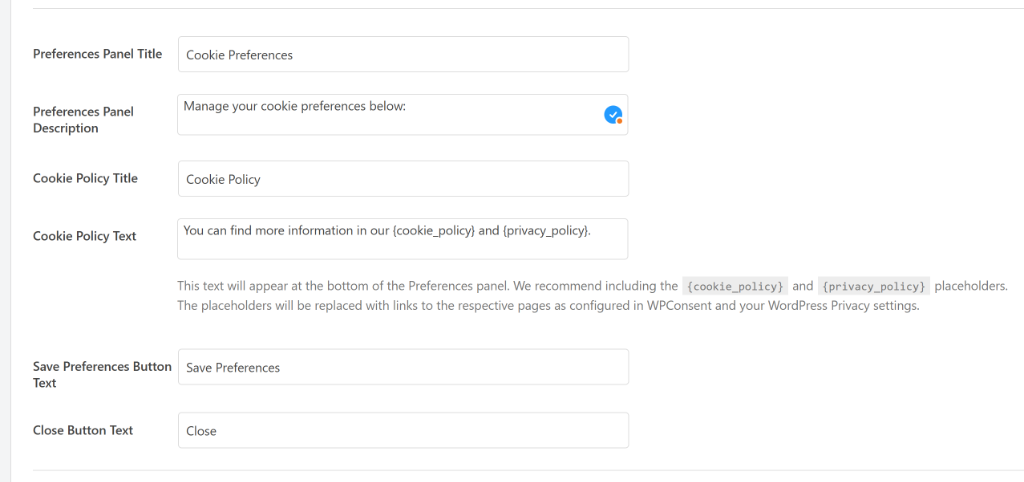
Improved Scanner + Better Cookie Compliance
Aside from new features, WPConsent 1.0.4 offers a significantly improved scanner.
Previously, the WPConsent scanner would simply scan your site for scripts that add cookies. Each time a new service was added, you’d have to manually update the plugin.
But now, the scanner uses our servers for service detection. This means that you get real-time detection while all the data is still hosted on your site.
As a result, you’ll benefit from better coverage for detecting services that add cookies to your website without the need to update WPConsent.
This also protects your site if a service decides to update that way it adds cookies to a website. WPConsent will handle everything for you in the background, and you don’t have to worry about the scanner being outdated.
Other than that, WPConsent enhances how cookies are handled on your site.
Now, cookies are cleared when consent is revoked by a user. This crucial update strengthens your compliance by ensuring that user preferences are respected and implemented immediately and effectively.
That said, you can try out new features and improvements in WPConsent Pro and Lite versions.
Simply update to the latest 1.0.4 version and take your website’s consent management to the next level!
If you have any questions or feedback, then don’t hesitate to reach out. Our team is always here to assist you.