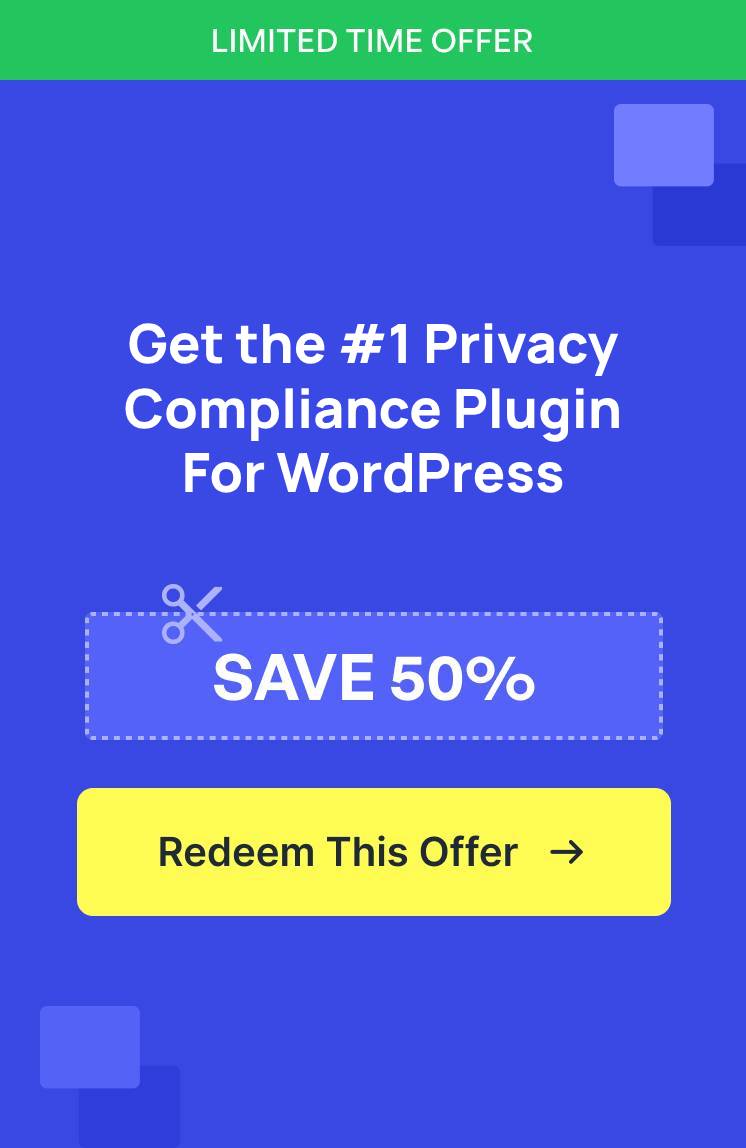Not so long ago, I helped a friend with their WordPress site, and everything seemed perfect until they received a compliance notice about missing cookie disclosures. We had focused so much on design and content that we completely overlooked cookie policy requirements.
That experience taught me that cookie policies aren’t just legal paperwork, they’re essential for any WordPress site that uses analytics, contact forms, or third-party tools. Even the smallest websites collect visitor data through cookies, and users have the right to know about it.
Manually tracking all the cookies and then creating a policy page is time-consuming and tricky. However, with the right plugin like WPConsent, you easily ensure cookie compliance.
In this tutorial, I’ll show you how to create a cookie policy page using WPConsent.
Disclaimer: Please note that this guide is for informational purposes only. Nothing on this website should be taken as legal advice.
Why Add a Cookie Policy Page to WordPress?
Getting hit with a compliance notice can be expensive. For instance, GDPR fines can reach up to €20 million or 4% of your annual revenue, whichever is higher. Even smaller violations often result in thousands of dollars in penalties.
But the real problem goes beyond legal risks. When visitors can’t find clear information about your data practices, they lose trust in your site. I’ve seen users exit a website that display confusing or missing cookie notices.
Your visitors deserve to know what data you’re collecting and why. Modern users are savvy about privacy, and they expect transparency. Without a proper cookie policy, you’re essentially asking people to trust you blindly with their personal information.
A professional cookie policy page does more than protect you legally. It shows visitors that you respect their privacy and take data protection seriously. This builds credibility and can actually improve your conversion rates because people feel safer engaging with your content.
The good news is that creating a compliant cookie policy doesn’t have to be complicated. With the right tools, you can set everything up in under an hour and never worry about cookie compliance again.
That said, let’s look at an easy way of creating a cookie policy page in WordPress.
Creating a Cookie Policy Page for WordPress
Setting up cookie compliance in WordPress used to mean hiring expensive lawyers or spending hours researching complex regulations. However, with WPConsent, you can easily create a cookie policy for your site without any technical set up or coding.
WPConsent takes care of everything from detecting cookies on your site to generating compliant policy text. It works seamlessly with popular WordPress plugins and gives your visitors clear control over their privacy preferences.
Besides that, the plugin also lets you create cookie consent banners, manage consent logs, create a Do Not Track form, and more. But what makes WPConsent different from other SaaS cookie tools is that it is a self-hosted WordPress cookie consent plugin. This gives you full control over your data, and you can use it on unlimited pages or pageviews on your site.
Note: For this tutorial, I’ll use the WPConsent Lite version that’s available for free. However, if you want more advanced features like Do Not Track addon, multilanguage support, custom script blocking, and more, then I recommend using the WPConsent Pro version.
Let’s look at the steps you can follow to create a cookie policy page.
Step 1: Install and Activate WPConsent Plugin
First, you’ll need to install the WPConsent plugin on your WordPress site.
Simply go to your WordPress dashboard and navigate to Plugins » Add New Plugin. In the search box, you can type ‘WPConsent’ and look for the plugin.
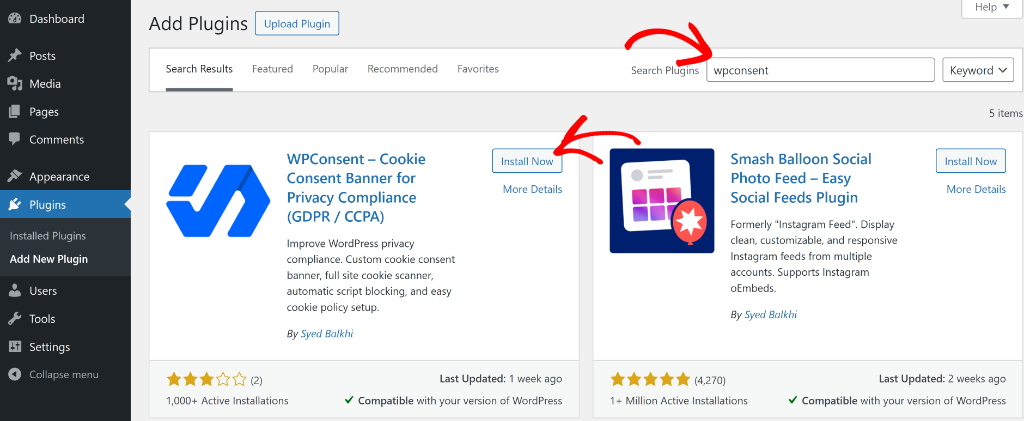
From here, you can click the ‘Install Now’ button and then activate the plugin.
If you need help with this, then simply follow this guide on how to install a WordPress plugin.
Upon activation, you will see the WPConsent setup wizard. Simply follow the onscreen instructions to set up the plugin.
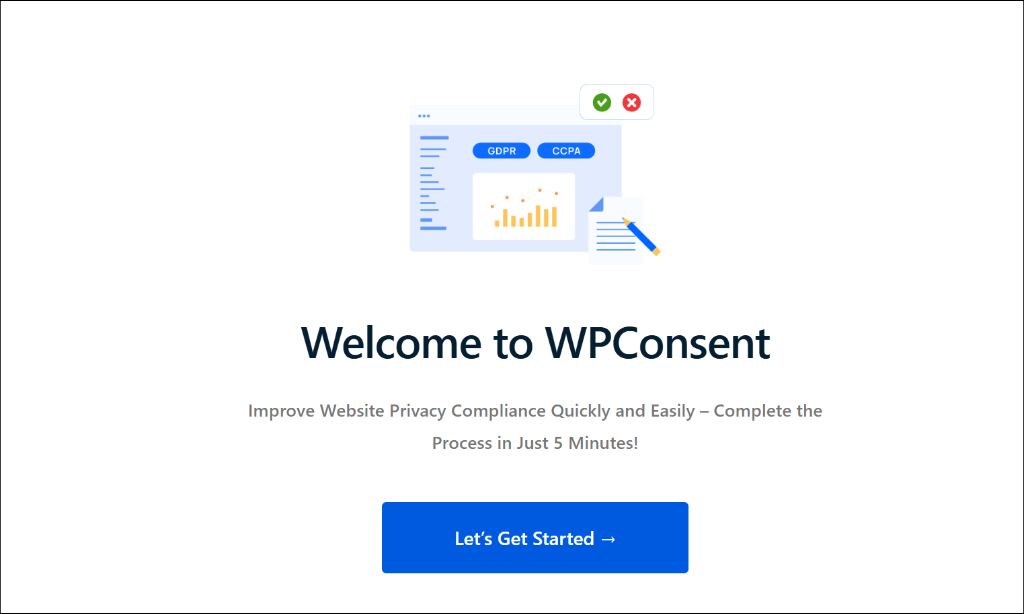
Step 2: Scan Your Site for Cookies and Scripts
Next, you will need to find out which services on your site are adding cookies and scripts.
Now, if you followed the steps in the setup wizard, then WPConsent would have performed a scan of your site. Alternatively, you can also head to WPConsent » Scanner from the WordPress dashboard and click the ‘Scan Your Website’ button.
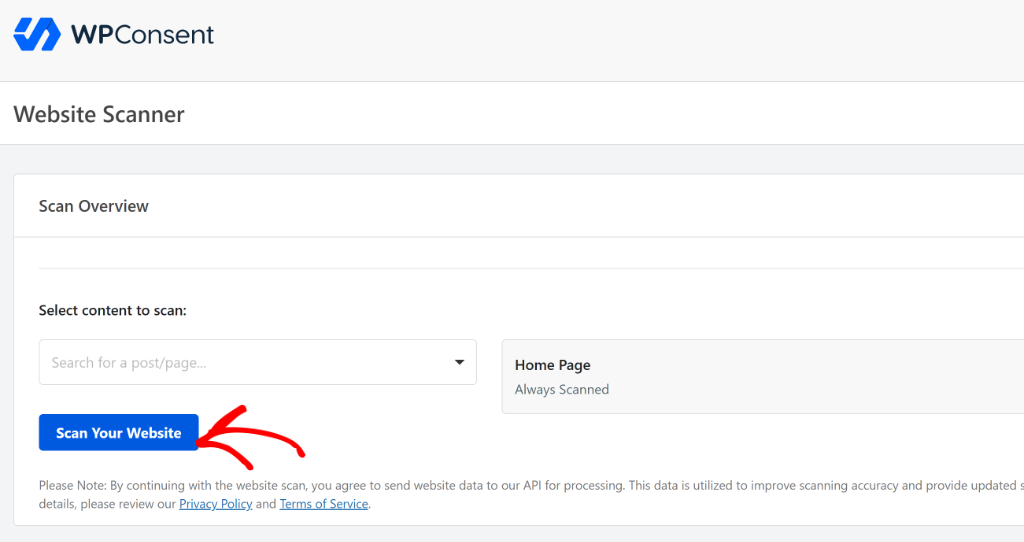
WPConsent also offers the option to select specific pages to scan on your site. By default, it will scan the homepage, but you can click the ‘Select content to scan’ dropdown menu.
This is helpful if you have an eCommerce store and want to make sure that cookies on the checkout page, shopping cart, and other pages are not missed. Or if you’ve added custom scripts on other pages and want to include them in the scanner.
Once the scan is complete, you can scroll down to the Detailed Report section.
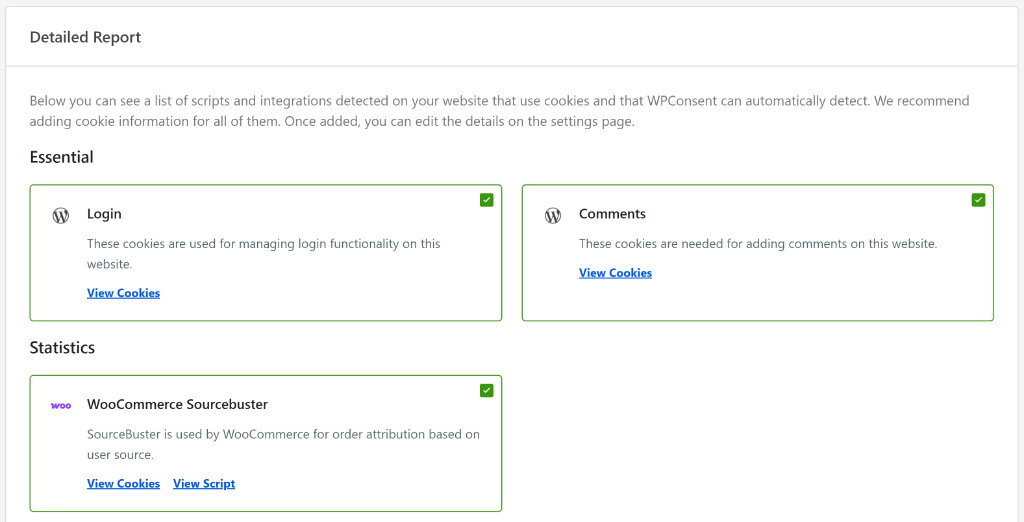
Here, you will see all the services that add cookies and scripts to your website. WPConsent will organize them under Essential, Statistics, and Marketing based on their purpose.
Next, you can simply scroll down to the bottom of the page. From here, just ensure that the ‘Prevent known scripts from adding cookies before consent is given’ option is enabled and then click the Automatically Configure Cookies button.
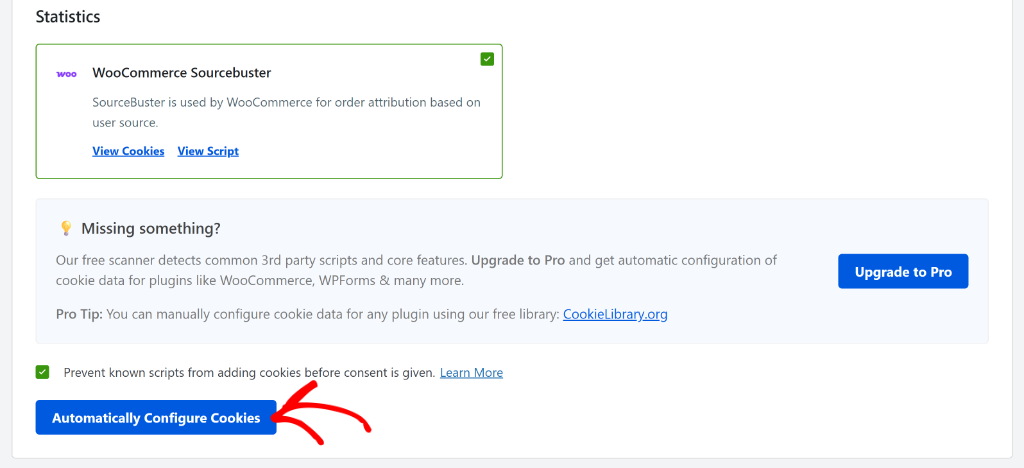
A popup window will now open confirming to automatically configure cookies on your site.
Go ahead and click the ‘Yes’ button to continue.
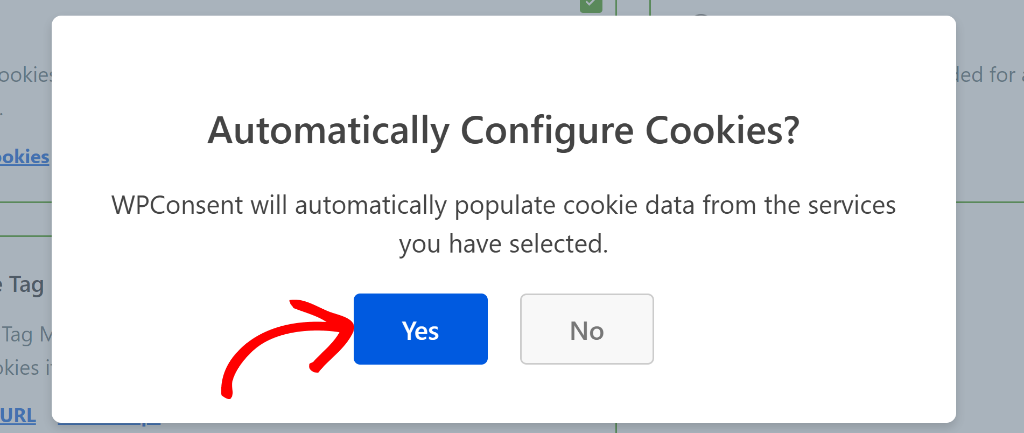
Once WPConsent populates cookie data from the selected services, you’ll see a success message.
You can click the ‘Ok’ button to close the message.
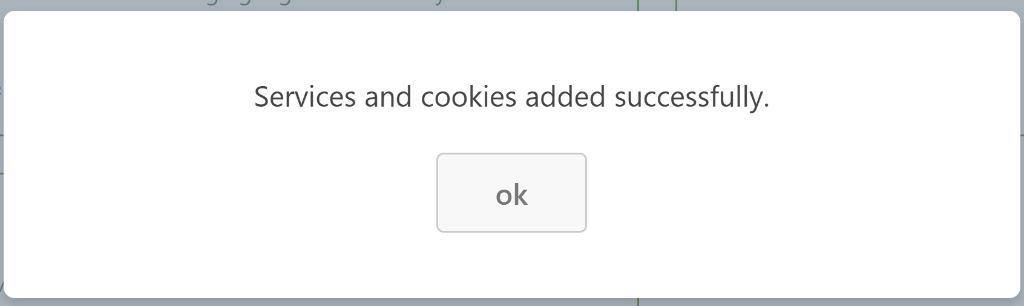
For more details, you can also see our guide on how to block third party cookies on your WordPress website.
Step 3: Create a Cookie Policy Page
Next, you can create a cookie policy page with a click of a button.
Simply head to WPConsent » Settings from the WordPress dashboard. From here, you’ll need to scroll down to the ‘Cookie Policy’ section.
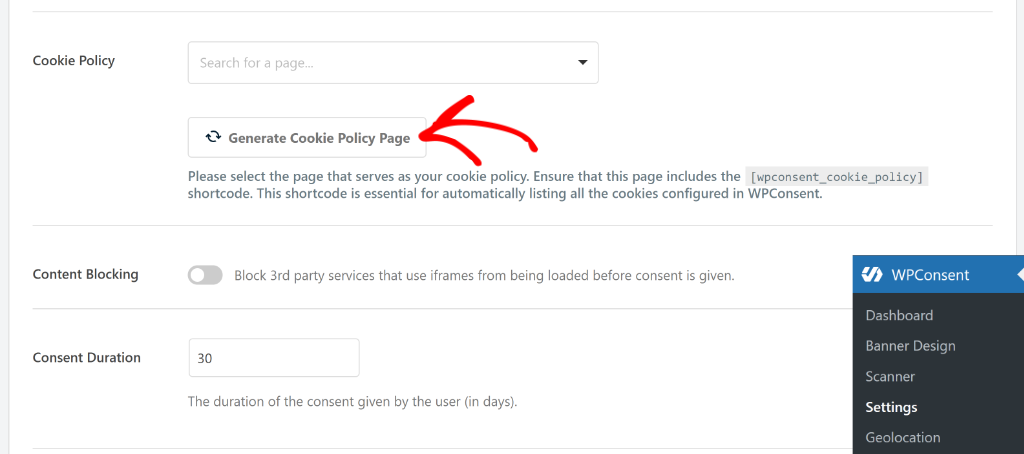
Go ahead and click the Generate Cookie Policy Page button.
Next, you’ll see a popup appear on your screen showing that the cookie policy page was successfully generated.
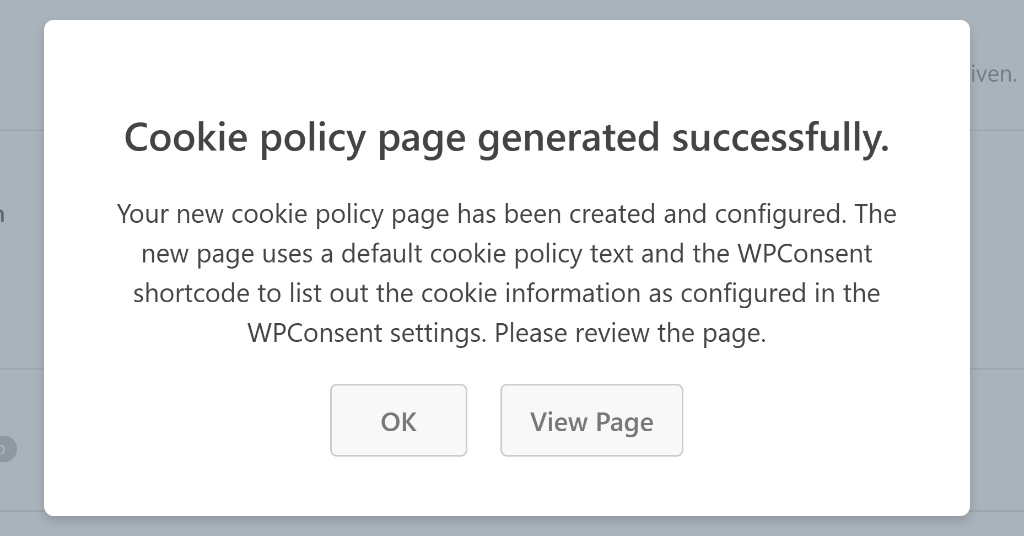
You can click the ‘OK’ button to close the popup message, or click the ‘View Page’ option to see a preview of the cookie policy.
WPConsent also gives you the option to select another page to display the cookie policy. You can click the dropdown menu under Cookie Policy and choose your page.
However, you’ll need to ensure that this page includes the wpconsent_cookie_policy shortcode, as it is essential for automatically listing all the cookies configured in WPConsent.
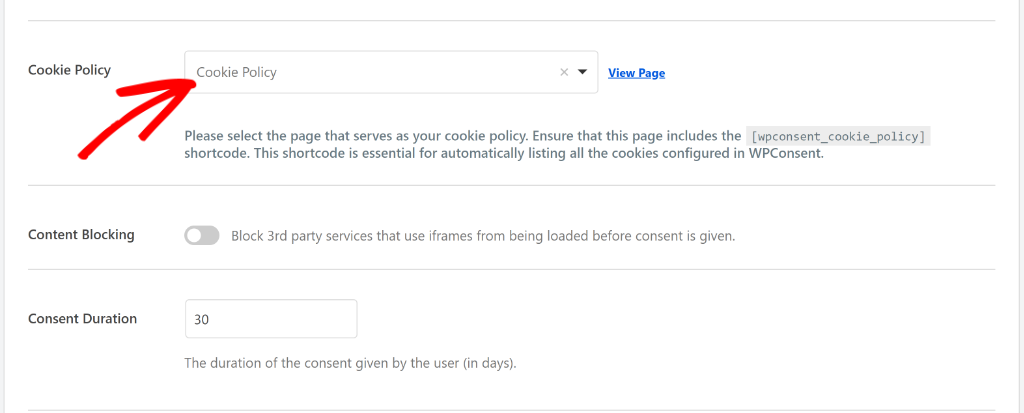
Next, you can simply click the View Page link to see how your cookie policy page looks on your site.
Here’s a preview of the page on our demo site.
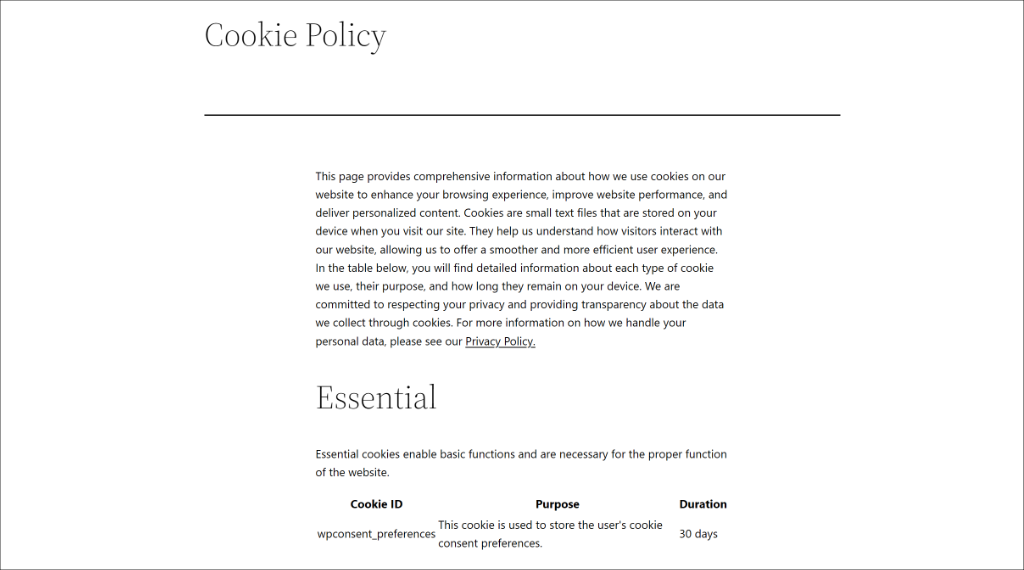
Bonus: Display Cookie Consent Banner
Now that you know how to create a cookie policy page, you can also show a cookie consent banner on your WordPress website.
The banner allows users to accept or reject cookies on your site. It also lets them change the preferences, view cookie details, and see your cookie policy.
With WPConsent, you can easily add a cookie banner on your site. It comes with pre-built templates and lots of customization options.
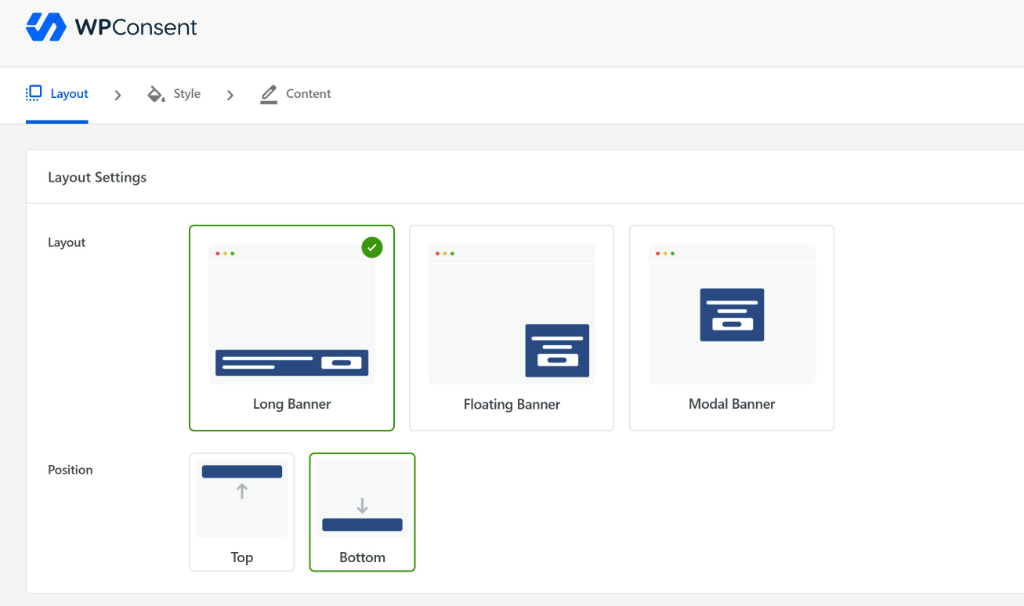
You can learn more by following our guide on how to easily add a cookie consent banner to your WordPress website.
FAQs about Cookie Policy Page in WordPress
1. What is cookie policy?
A cookie policy is a legal document or statement that provides users with detailed information about the types of cookies a website uses, why it uses them, and how users can control them. It’s a key part of a website’s overall privacy policy and is crucial for transparency and legal compliance. Think of it as an instruction manual for how a website uses small data files (cookies) to interact with your browser.
2. Why is it important to add a cookie policy page to my WordPress website?
Adding a cookie policy page is essential because it ensures legal compliance with regulations like GDPR and CCPA, helps avoid fines, and builds trust with visitors by being transparent about data collection practices.
3. How does the WPConsent plugin help in creating a cookie policy page?
WPConsent simplifies creating a cookie policy page by automatically detecting cookies and scripts on your site, generating compliant policy text, and allowing you to easily generate and display a cookie policy page without technical expertise.
I hope this article helped you learn how to create a cookie policy page in WordPress. You may also want to see our guide on how to find which cookies your WordPress website is using and how to manage Google Analytics cookies in WordPress.
If you liked this article, then please follow us on X (formerly known as Twitter). You can also leave a comment below if you need any assistance.