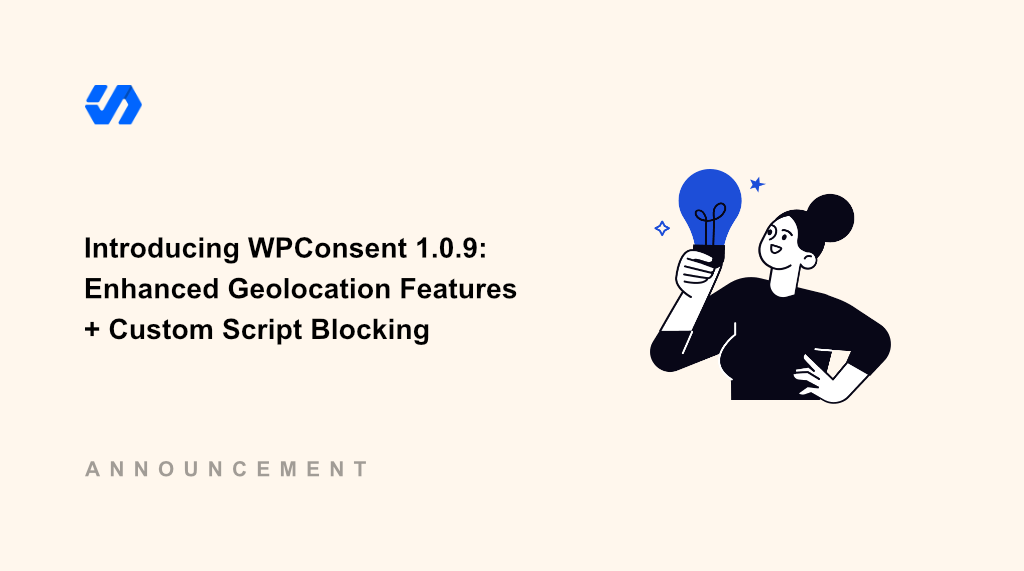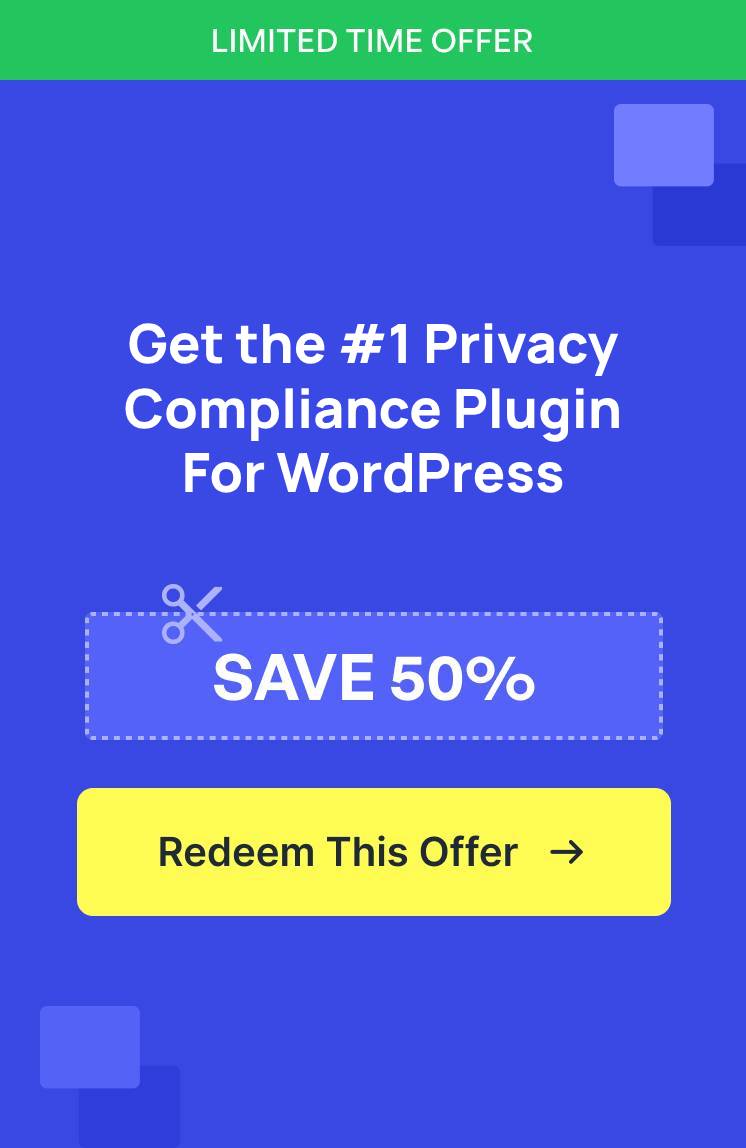Wouldn’t it be amazing if your cookie consent settings automatically load for users from different regions with a click of a button?
Today, I am thrilled to announce the release of WPConsent 1.0.9!
Our Geolocation feature got a lot more powerful. Now, it’s super simple to customize consent settings for different regions, ensuring compliance and tailored user experiences across different locations.
In the latest version, you’ll find pre-configured templates for major privacy regulations. With just a single click, you can automatically set a cookie banner, block scripts before consent, pick a consent mode, and more for that visitors from different regions.
Besides that, WPConsent now lets you add custom scripts and iframes to block before consent, enhancing your site’s compliance.
Let’s look at these new features in detail.
Enhanced Geolocation Rules for Privacy Compliance
One of the challenges many website owners face is to set up cookie banner for users from different location.
Manually configuring cookies for visitors from multiple regions and privacy regulations can be time-consuming and complex.
WPConsent 1.0.9 changes all this!
The Geolocation features got a significant improvement. You can easily set up location-based rules and configure consent settings in just a few clicks. Simply create your own custom location rules or select from built-in templates for major privacy laws.
What this does is that it automatically loads the correct script blocking settings, cookie consent banner, and more for visitors from a particular region. As a result, you can ask for consent from the right visitors to whom privacy laws apply and collect more data to provide a better user experience on your site.
For instance, WPConsent offers location templates for GDPR, CCPA, and LGPD. With a click of a button, you can configure consent settings based on that location’s privacy regulations. No more manual work or coding required!
Simply head to WPConsent » Geolocation from the WordPress dashboard and view the new Location-based rules.
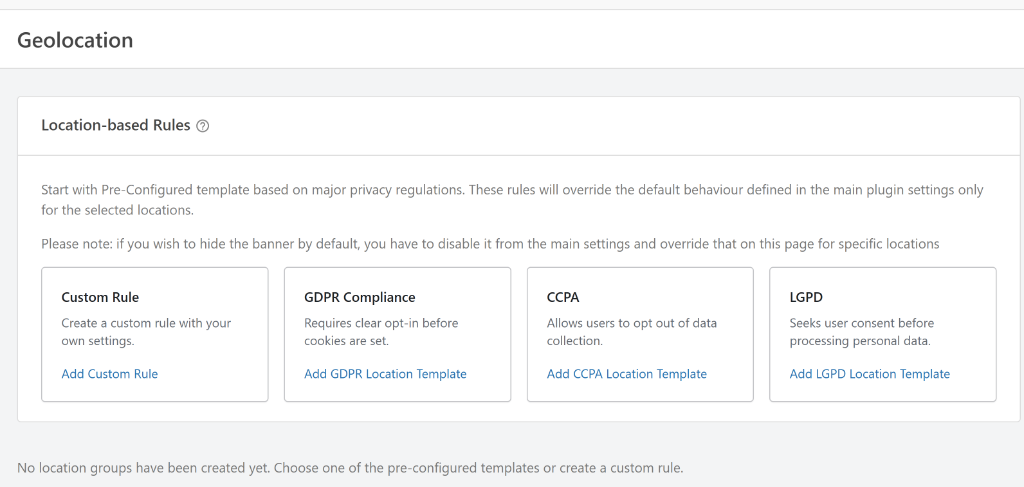
For example, let’s say you want to make your WordPress site GDPR compliant.
By clicking the Add GDPR Location Template option under GDPR Compliance, the plugin will automatically create an Opt-in consent mode.
It will also block scripts, show a banner, and a settings button for websites based in Europe or businesses that collect, store, or process personal data of individuals who are in the EU.
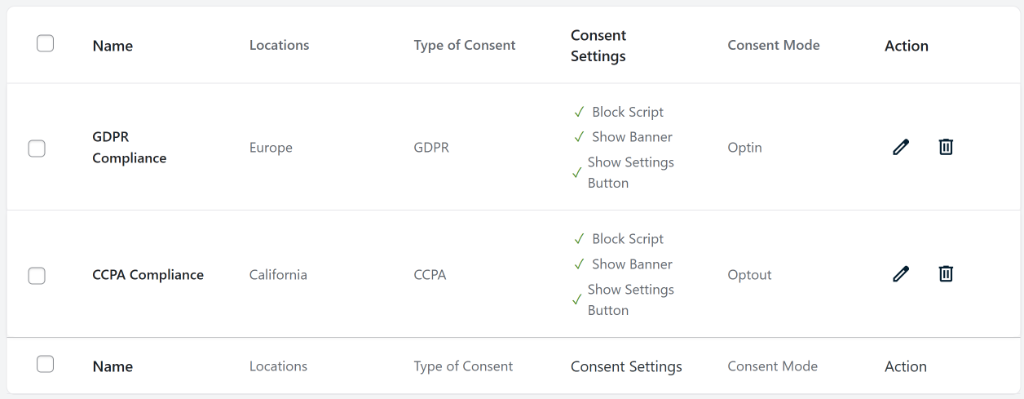
You can further modify and edit these templates by clicking the pencil icon under the Action column.
In the new popup window, you can change the group name and select different locations.
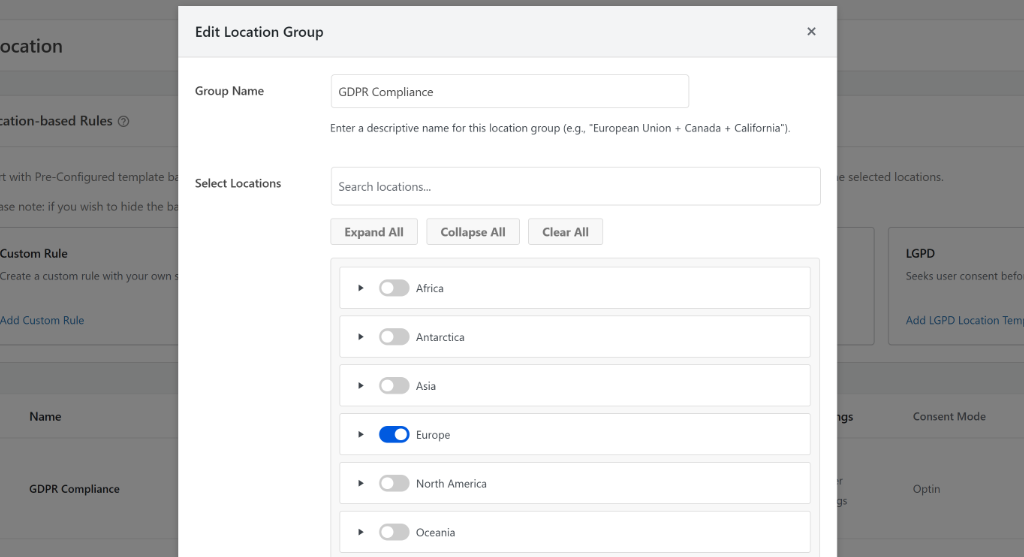
By default, WPConsent will set the locations based on the privacy law template you choose. However, if you’re creating a custom template, then you can further filter countries for your cookie consent settings.
Besides that, you can also edit other settings, such as block scripts before consent, show a consent banner and button, and choose a consent mode.
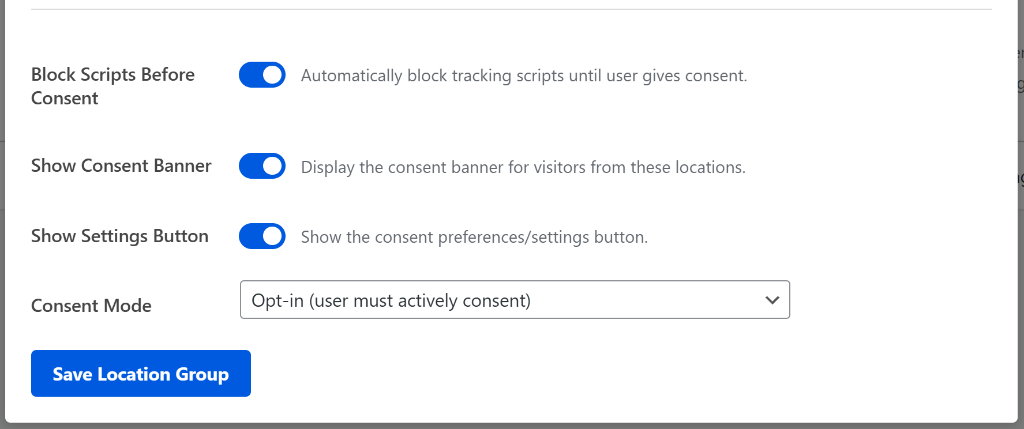
Block Custom Script and iframes
WPConsent gives you powerful control over which scripts and iframes to load on your site, ensuring you can achieve full compliance.
In the latest 1.0.9 version, you now get even more control over stopping custom scripts from loading before consent.
For example, let’s say you’ve added custom scripts for an email marketing tool (like Drip or Constant Contact), Reddit Ads, or GitHub. While WPConsent automatically handles many common services like Google Analytics, you can also block these custom scripts with ease. As a result, they’ll only load once a user grants consent.
First, you’ll need to go to WPConsent » Settings and head to the ‘Cookie’ tab. From here, you can click the ‘Add A Service’ button to add your custom service and then click the ‘Add A Cookie’ button to add cookie details for the service.
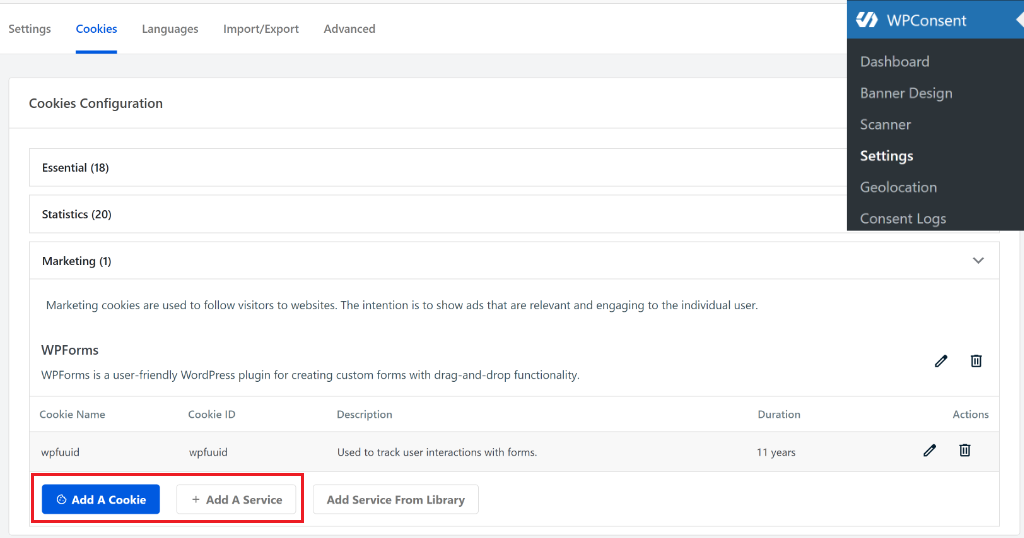
Once you’ve added these details, you can head to the ‘Advanced’ tab.
To block your custom script or iframe, simply click the Add Custom iFrame/Script button.
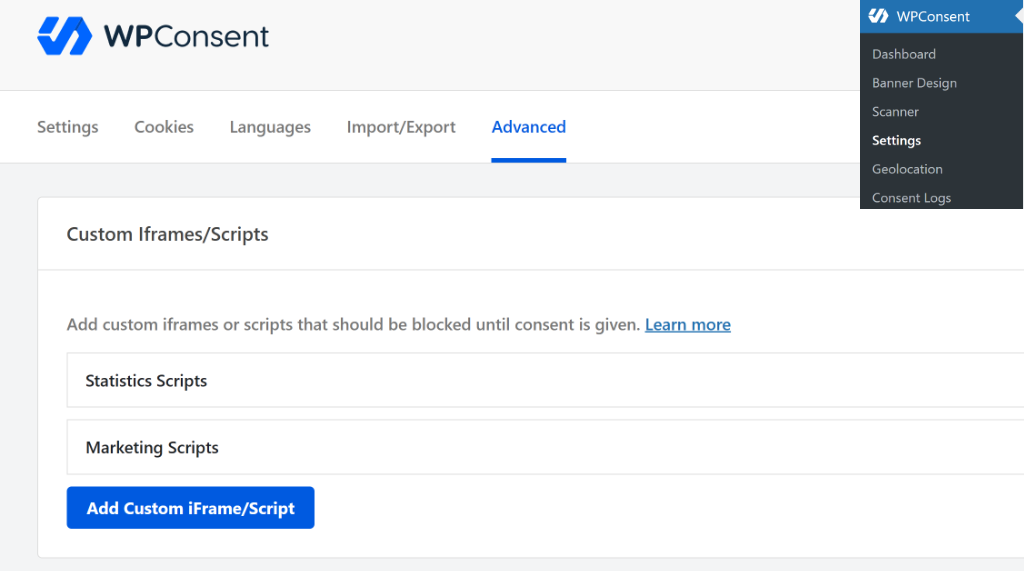
Next, a new window will open where you can enter details of your custom script.
You can start by selecting a category and picking the service you created earlier. After that, select whether it is script or iframe, and then enter the script or iframe tag.
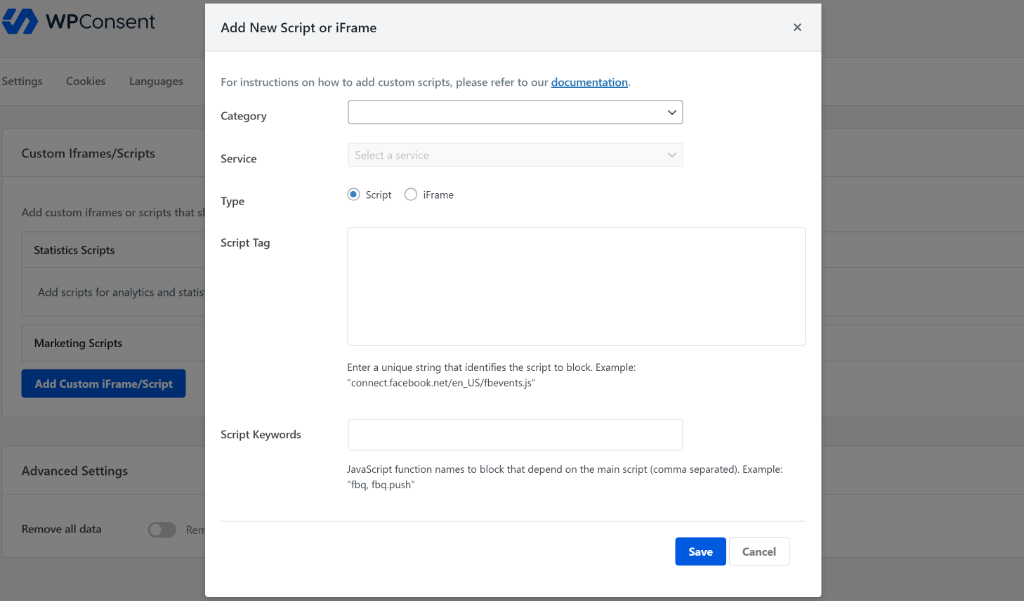
WPConsent also lets you add Script Keywords if your script includes JavaScript functions to block that are dependent on the main script. In case of an iframe, the plugin lets you add Blocked Elements and enter CSS selectors for elements to block before consent.
Once you click the ‘Save’ button, WPConsent will now start blocking the custom script or iframe before consent on your site. You can find more details about how to configure the settings in our custom script blocking guide.
So, are you ready to take your site’s privacy to the next level?
WPConsent 1.0.9 is now live!
You can upgrade to WPConsent Pro today and take advantage of the new geolocation rules and custom script blocking features.
If you have any questions or feedback, then don’t hesitate to reach out. Our team is always here to assist you.