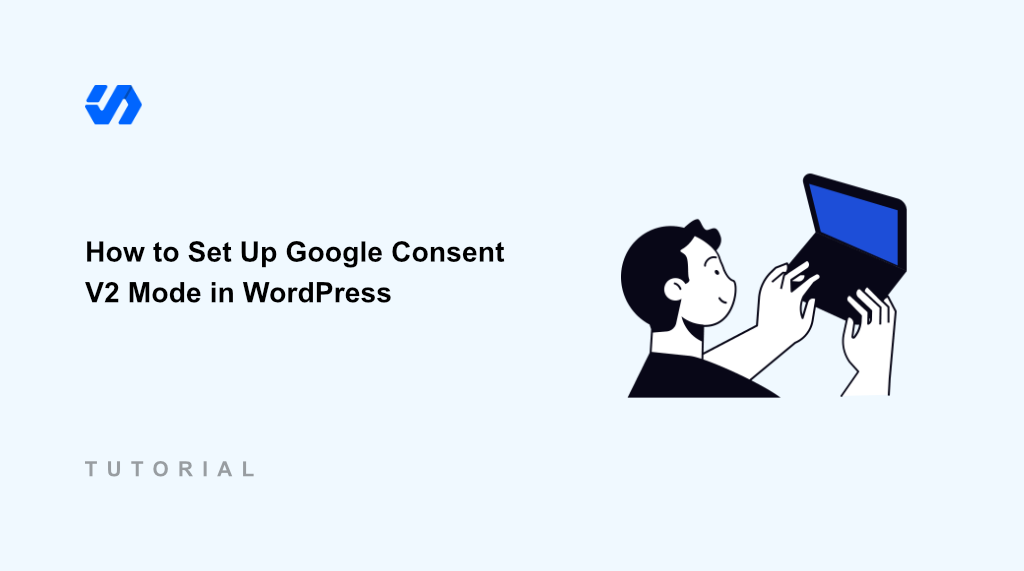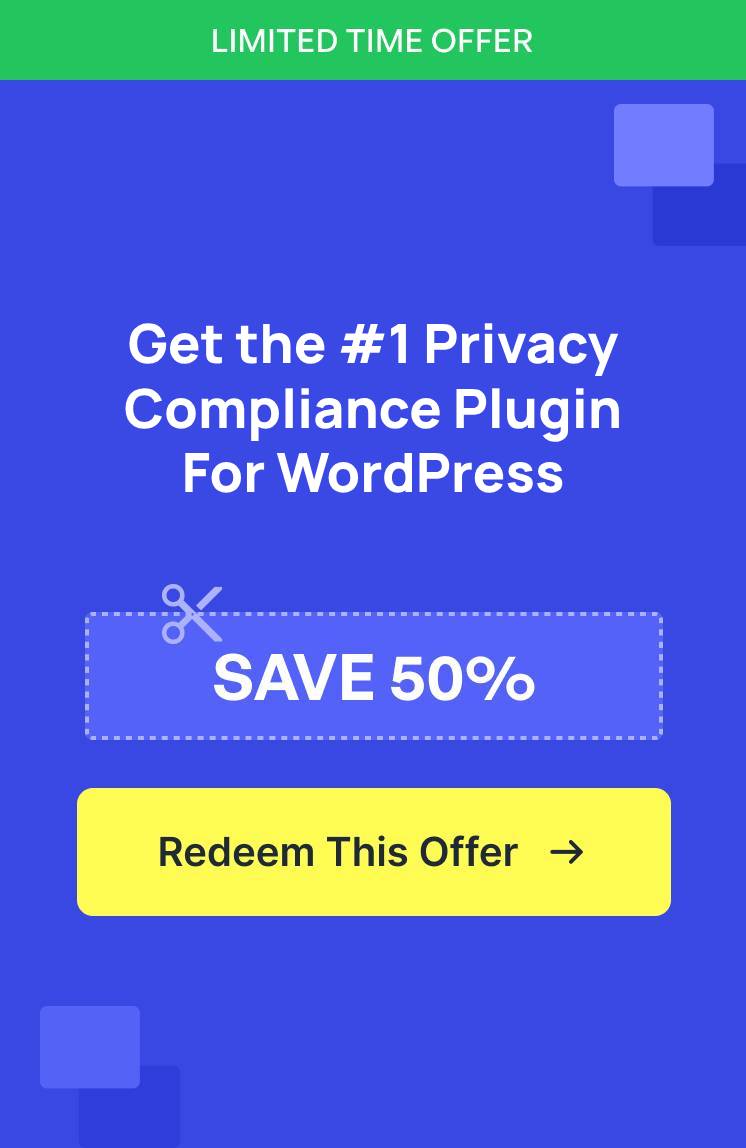Last year, I ran into a major problem with my WordPress site. My Google Analytics data started showing gaps. I couldn’t figure out what was happening until I discovered that Google had updated their consent requirements.
The issue was Google Consent Mode v2. Google rolled out these new requirements to help websites comply with privacy laws like GDPR and CCPA. Without proper implementation, websites lose valuable data and face potential legal issues.
This is where WPConsent can help you out. It makes implementing Google Consent Mode v2 straightforward, even for someone without coding experience.
In this guide, I’ll show you how to set up Google Consent V2 Mode in WordPress.
What Is Google Consent V2 Mode?
Google Consent Mode v2 is an updated framework that helps websites handle user privacy choices while still collecting valuable analytics data.
The “V2” part is important because it added two new consent types that weren’t in the original version. These include ad_user_data and ad_personalization.
The first one controls whether Google can collect user data for advertising purposes, while the second determines if that data can be used for personalized ads.
Google created this system to balance user privacy with the need for website owners to understand their audience and measure advertising performance. Think of it like a smart traffic controller for your website’s data.
When users visit your site, Consent Mode v2 sends signals to Google services like Google Analytics and Google Ads about what types of data collection they’ve agreed to. This happens automatically in the background, so users don’t see the technical complexity.
The system works by sending consent signals to Google’s servers before any tracking begins. This means Google knows exactly what data it can and cannot collect from each visitor, helping you stay compliant with privacy laws while maintaining useful analytics.
Now, let’s look at why it is a good idea to add Google Consent V2 to your site.
Why Add Google Consent V2 to WordPress?
Privacy compliance has become a critical challenge for WordPress website owners. Without proper consent management, you’re exposed to significant legal risks and potential fines from regulations like GDPR, CCPA, and similar privacy laws worldwide.
Your website’s data collection becomes unreliable without consent mode implementation. Google Analytics may show incomplete visitor information, making it difficult to understand your audience and make informed business decisions.
Similarly, ad revenue and marketing performance suffer when consent signals aren’t properly configured. For instance, your Google Ads campaigns lose effectiveness because conversion tracking becomes inaccurate, and you can’t optimize your advertising spend effectively.
User trust and website credibility are also at stake. Modern visitors expect websites to handle their privacy choices professionally, and a poorly implemented or missing consent system can damage your brand reputation and drive potential customers away.
That said, let’s look at how to configure Google Consent V2 on your WordPress site.
Set Up Google Consent V2 Mode in WordPress
When it comes to setting up Google Consent V2 mode, the best way is to use WPConsent. It is the best cookie consent management plugin for WordPress, and it helps configure the consent mode without editing code.
The best part is that the Google Consent Mode in WPConsent works out of the box. You don’t need to perform any additional configuration.
Besides that, WPConsent also helps you scan your site for cookies and scripts, set up a cookie consent banner, add custom scripts and iframe blocking, manage cookie consent logs, create cookie policy, and more.
Now, let’s look at the steps you can follow to enable Google Consent Mode in WPConsent.
Step 1: Install and Activate WPConsent
First, you’ll need to install and activate WPConsent on your WordPress site.
For this tutorial, I’ll use the WPConsent Lite version because it includes the Google Consent Mode. There is also a WPConsent Pro version that offers more features like the Do Not Track addon, custom script blocking, geolocation rules, and more.
To get started, you can go to Plugins » Add New Plugin. In the search box, you can type ‘WPConsent’ and look for the plugin.
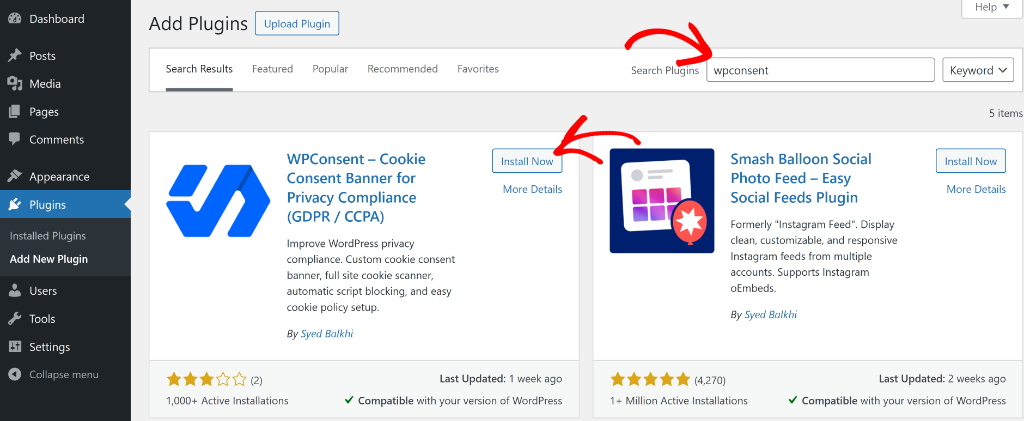
Next, you can simply click the Install Now button and then Activate the plugin. If you need help with this, then simply follow this guide on how to install a WordPress plugin.
Upon activation, you will see the WPConsent setup wizard. Go ahead and follow the onscreen instructions to set up the plugin.
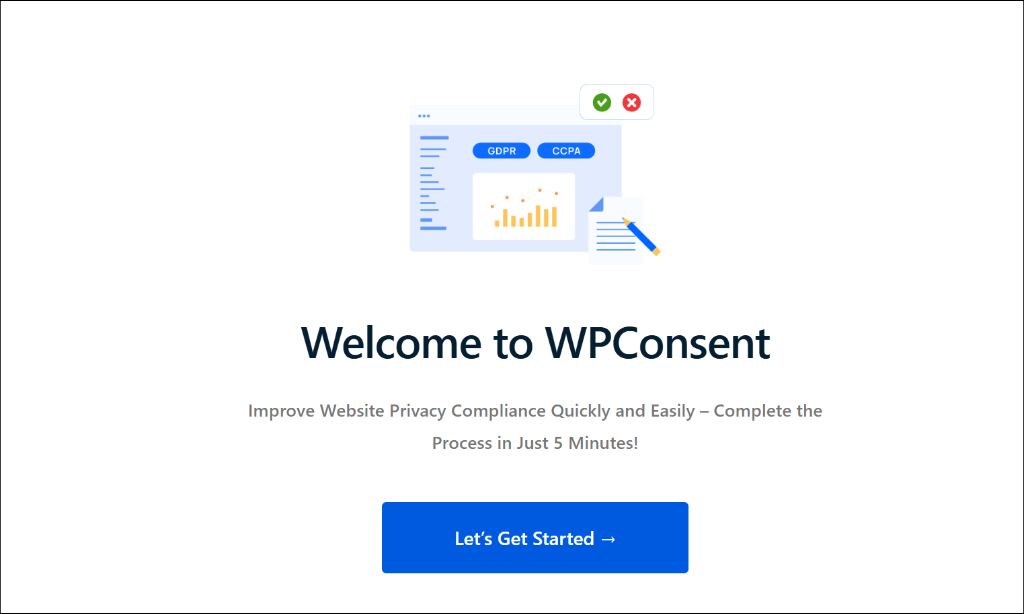
Step 2: Enable Google Consent Mode
Now that WPConsent is up and running on your site, the next step is to make sure that the Google Consent Mode is enabled.
By default, the plugin will already have this option enabled. However, you can head to WPConsent » Settings from the WordPress dashboard.
Next, navigate to the ‘Cookie Configuration’ section and see that the Google Consent Mode is active.
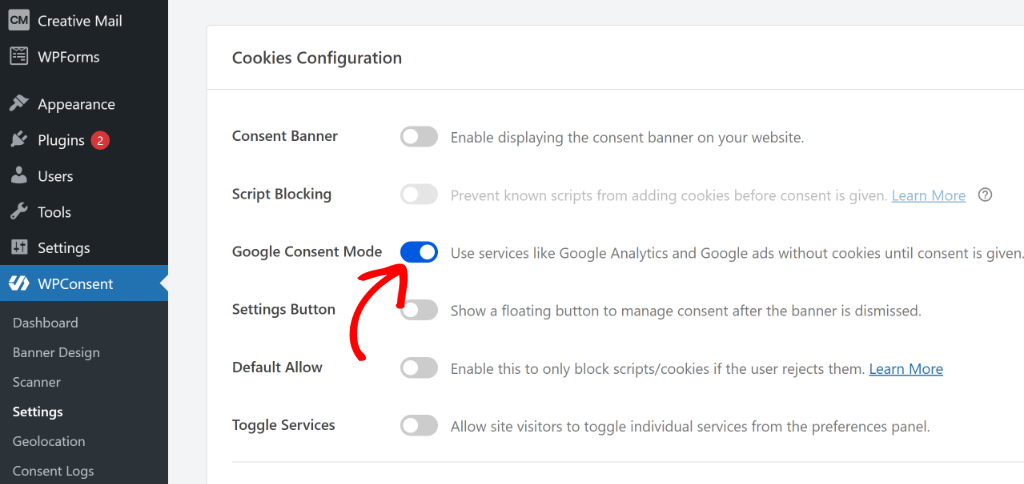
That’s it! Now, whenever a user visits your site and selects their cookie preferences, Google Consent Mode V2 will adjust the Google tags based on the user’s consent choices.
FAQs about Google Consent V2 Mode
Here are some common queries about Google Consent V2 mode and WordPress.
1. What Happens if I Do Not Implement Google Consent Mode V2?
Without implementing Google Consent Mode V2, your website faces several significant risks. Google Analytics 4 and Google Ads may stop collecting data properly from visitors in regions with strict privacy laws, leading to incomplete reporting and reduced advertising effectiveness.
Your website also becomes vulnerable to privacy law violations. Regulations like GDPR and LGPD require proper consent management, and non-compliance can result in substantial fines and legal action from regulatory authorities.
2. What are Google Consent Types?
Google Consent Mode V2 includes four main consent types that control different aspects of data collection.
analytics_storagedetermines whether Google can store analytics cookies.ad_storagecontrols advertising cookie storage.ad_user_datacontrols whether Google can collect user data for advertising purposes.ad_personalizationdetermines if that data can be used to create personalized advertisements.
3. Do I Need Google Consent V2 Mode?
You need Google Consent Mode v2 if your website uses Google Analytics, Google Ads, or other Google marketing tools and serves visitors from regions with privacy regulations. This includes the European Union, California, and other jurisdictions with strict data protection laws.
4. How Does Consent Mode V2 Affect My Analytics Data?
Consent Mode v2 uses Google’s machine learning to model user behavior when visitors don’t consent to tracking. This means you still get valuable insights about traffic patterns and conversions, even from users who prefer privacy. Your data may show some differences compared to pre-consent implementation, but Google’s modeling typically provides reliable estimates for most metrics.
I hope this article helped you learn how to set up Google Consent V2 mode in WordPress. You may also want to see our guide on how to allow users to manage consent by services in WordPress and how to create a cookie policy page in WordPress.
If you liked this article, then please follow us on X (formerly known as Twitter). You can also leave a comment below if you need any assistance.