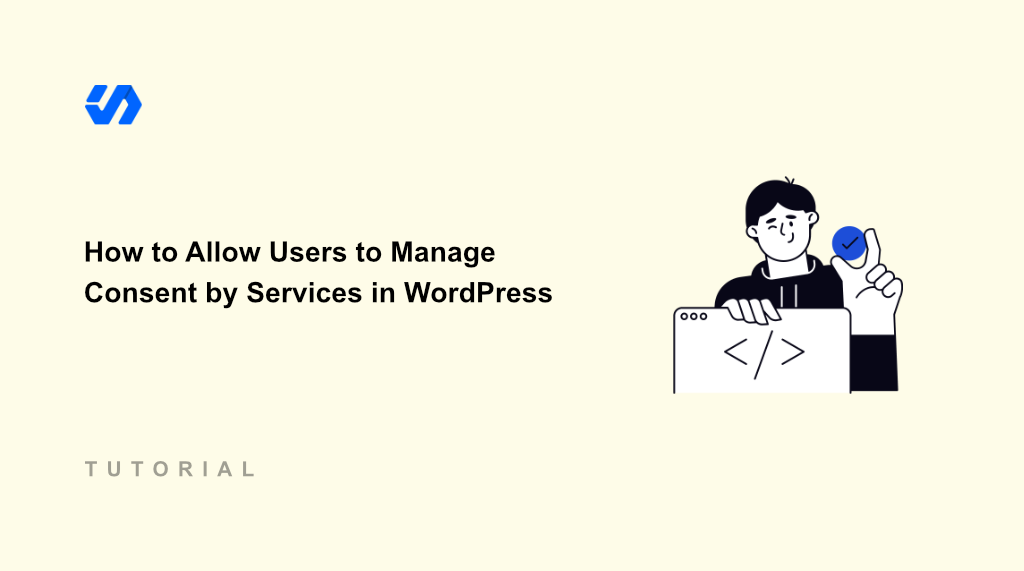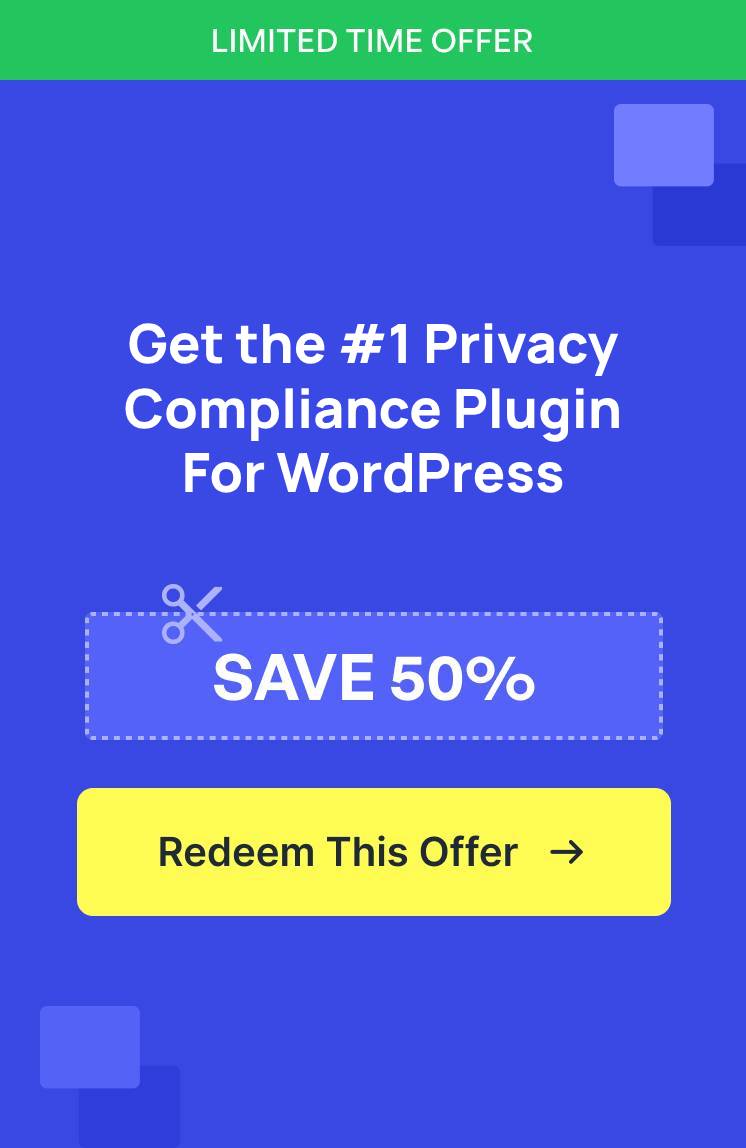Running a business website taught me that consent management isn’t as simple as it first appears. I used to think that a basic cookie banner with ‘Accept All’ or ‘Reject All’ buttons would handle privacy compliance.
That might be true for the majority of the visitors. However, some people want transparency about exactly which services collect their data.
For instance, when someone sees Google Analytics with a clear explanation instead of a mysterious category, they’re more likely to give informed consent. This is where WPConsent is a game changer.
In this article, I’ll show you how to allow users to manage consent by services in WordPress.
Why Allow Consent per Service in WordPress?
Generic consent categories can create more problems than they solve. Think about it from a user’s perspective. When they see ‘Marketing Cookies,’ they don’t know if that’s for helpful product recommendations or invasive ad tracking that follows them around the web.
This confusion leads to consent fatigue. Users get tired of trying to figure out what each vague category does. They either reject everything out of caution, or just close the banner without making any choice at all.
Trust also becomes an issue when you’re not transparent about data collection. When users can’t see which specific services you’re using, they assume you’re hiding something. This damages the relationship before it even starts.
Service-specific consent solves these problems by showing exactly what each tool does and allowing users to choose which services to allow.
So, instead of just seeing cookie categories, users will see services like Google Analytics, Facebook Pixel, and YouTube with a clear explanation of how it helps improve the website experience. This transparency builds trust and leads to more informed consent decisions.
That said, let’s look at how you can easily allow your visitors to manage consent by service in WordPress.
Allow Users to Manage Consent by Service
The best way to enable consent per service in WordPress is by using WPConsent. It is the best WordPress cookie consent management plugin that is beginner-friendly to use.
Using WPConsent, you can easily allow users to see which services are adding cookies on your site. They can then view them in the cookie consent banner and then pick which services to allow and which to block.
Besides that, WPConsent offers powerful features like cookie scanner, custom script blocking, rebuilt cookie banner templates, do not track addon, consent logs, location based rules for cookie consent, multilanguage support, and more.
For this tutorial, I’ll use the WPConsent Pro version because it includes advanced cookie management features. However, there is also a WPConsent Lite version which is available for free and lets you enable consent per service in WordPress.
With that, you can follow these steps to get started.
Step 1: Install and Activate WPConsent
First, you’ll need to install and activate the WPConsent plugin. For the Pro version, you can simply visit the WPConsent website and signup for a new account.
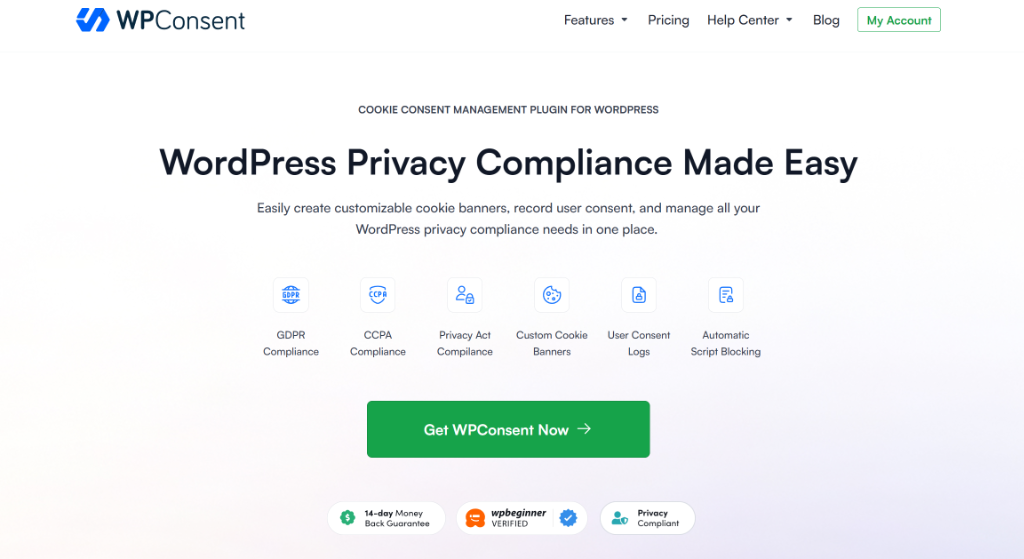
Next, you can head to your WPConsent account area and go to the ‘Downloads’ tab.
From here, simply click the Download WPConsent button and save the plugin ZIP files on your computer.
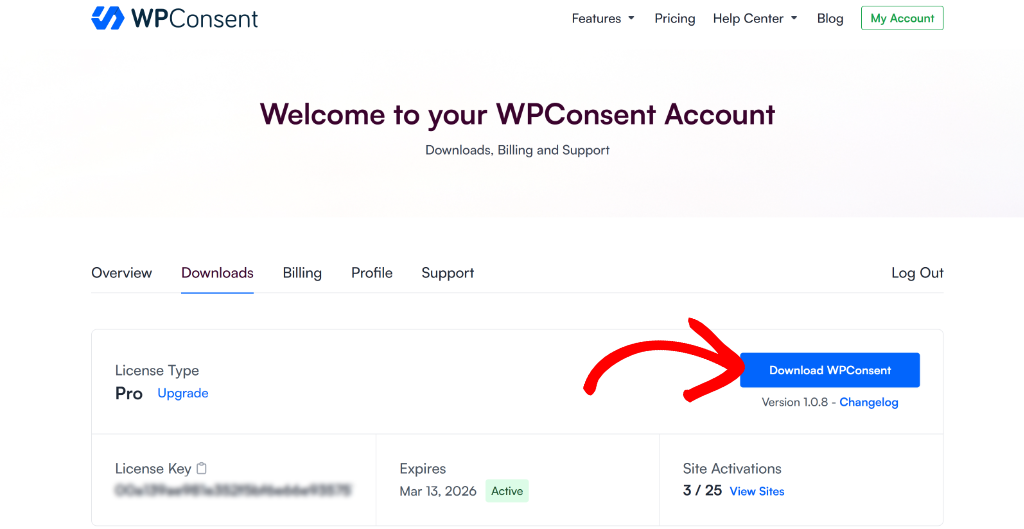
After that, you will need to upload the plugin files and then install and activate WPConsent on your WordPress site. If you need help, then please see this guide on how to install a WordPress plugin.
Once that’s done, you’ll see the WPConsent setup wizard. Simply click the ‘Let’s Get Started’ button and follow the onscreen instructions.
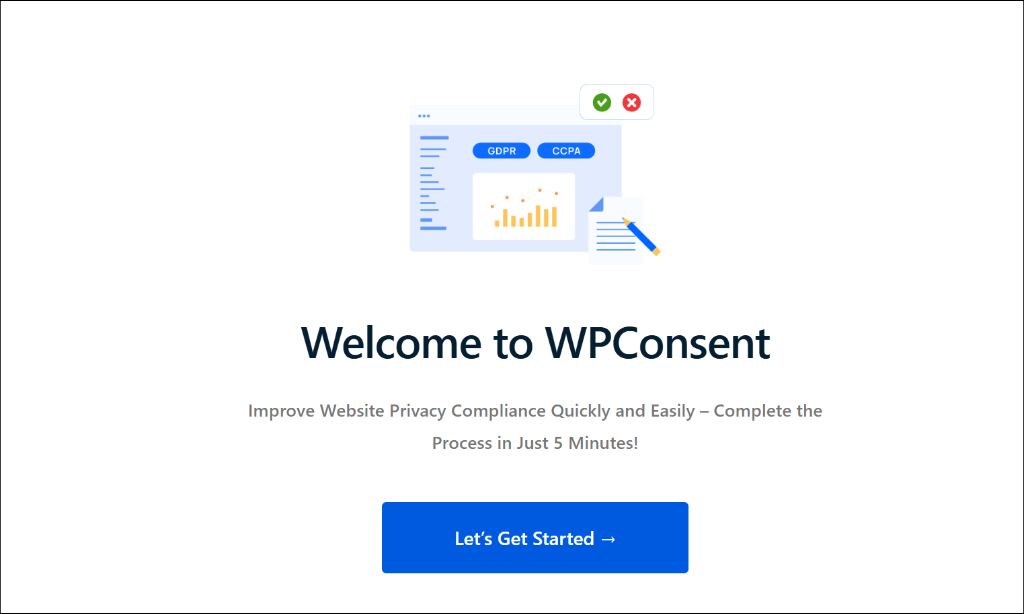
Step 2: Enable Toggle Services in WPConsent
Now that WPConsent is set up and running on your site, the next step is to enable the Toggle Services option.
Simply head to WPConsent » Settings from the WordPress dashboard and switch to the ‘Settings’ tab.
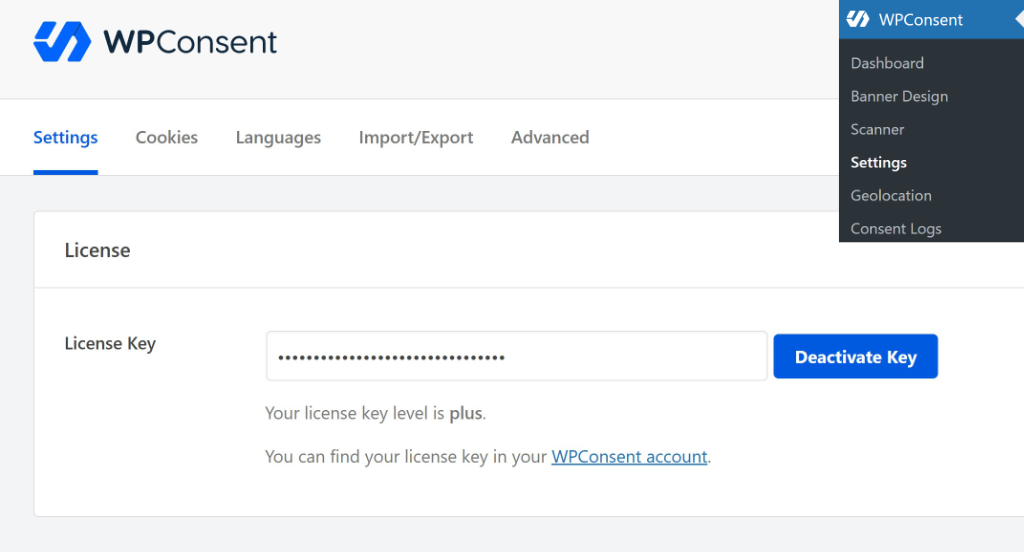
After that, you can navigate to the Cookies Configuration section.
Go ahead and enable the Toggle Services option. This allows visitors to select individual services from the preferences panel in the cookie banner.
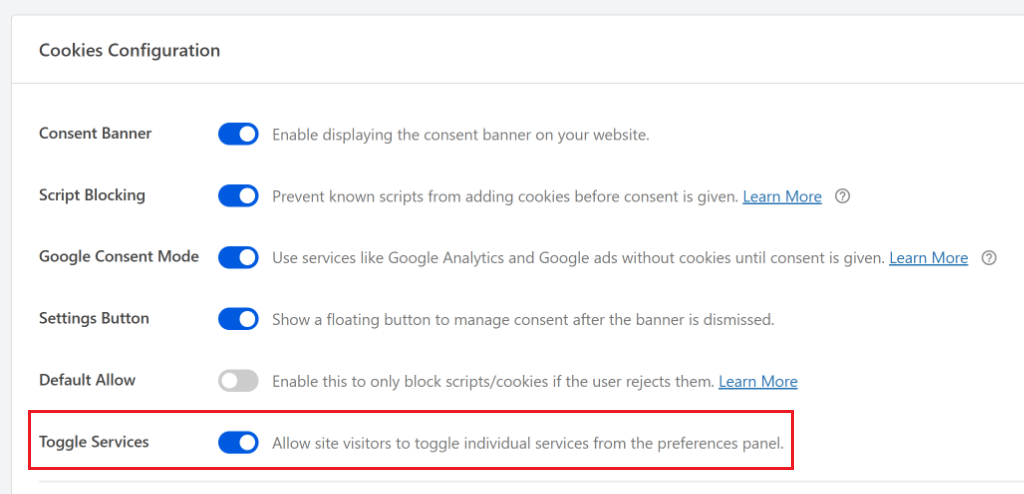
When you’re done, simply scroll to the bottom and save your changes.
Step 3: View Consent by Services
Next, you can simply add a cookie consent banner to your site. This is where your visitors will be able to view the preferences panel to manage services that add cookies.
If you haven’t created a banner yet, then you might want to see our guide on how to add a cookie consent banner in WordPress.
Now, when you visit your site, go ahead and click the Preferences option. Here’s how the cookie banner looks on our demo site:
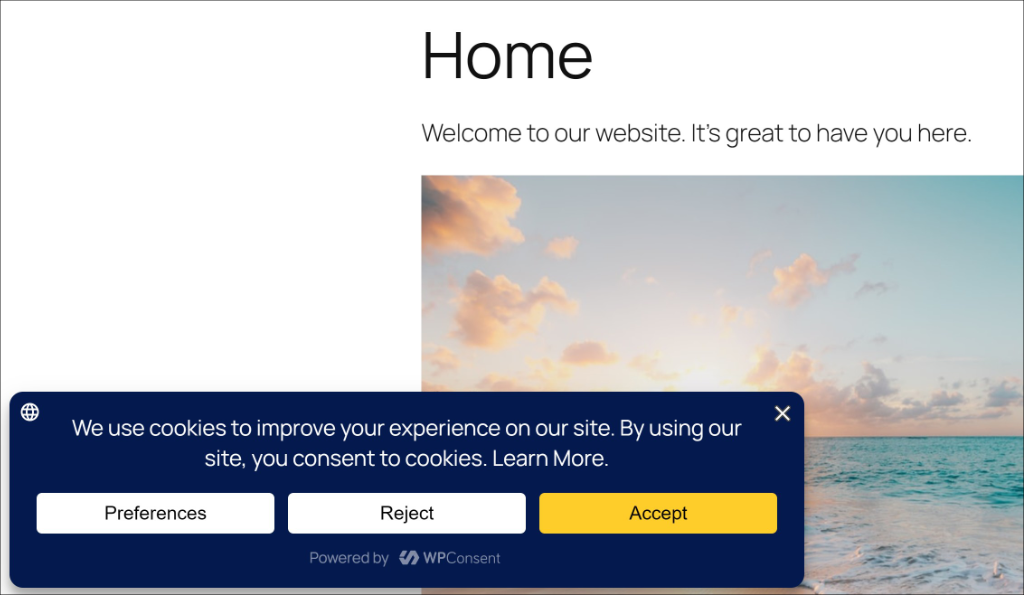
Next, you will see the Preferences panel open with different cookie categories.
You can then expand each section to view the services that are adding cookies. Simply click the toggle to allow them or block them.
For example, let’s say you don’t want to accept cookies from Google Analytics. To do that, you can click the toggle in front of it and reject the cookies.
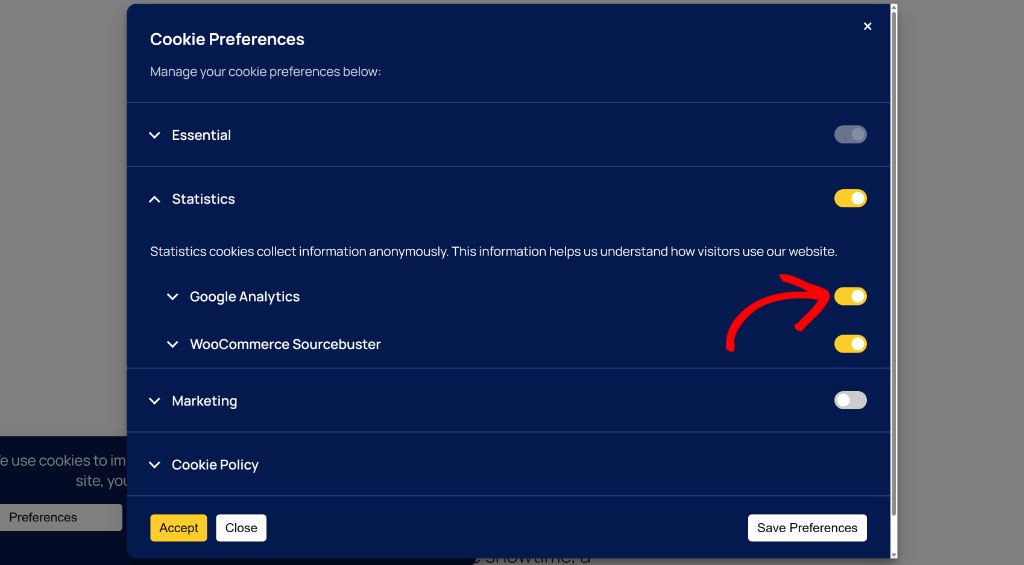
Bonus: Block Custom Scripts on Your Site
Are you looking for a way to get even more granular control over your site’s privacy compliance?
Sometimes, you might want to block a specific third-party script or an embedded iframe (like a YouTube video or Google Map) for better cookie consent management.
For example, email marketing services, social media platforms that add pixels, video embeds from different sites add scripts. With WPConsent, you can now block these custom scripts and iframes with ease.
This ensures that your WordPress site complies with privacy laws like GDPR and CCPA. Plus, it’s important to get consent from users before these services can load cookies and scripts on your site.

To learn more, please see our guide on how to block custom scripts and iframes in WordPress.
I hope this article helped you learn how to allow users to manage consent by services in WordPress. You may also want to see our guide on how to handle Do Not Track requests in WordPress and how to create a cookie policy page.
If you liked this article, then please follow us on X (formerly known as Twitter). You can also leave a comment below if you need any assistance.