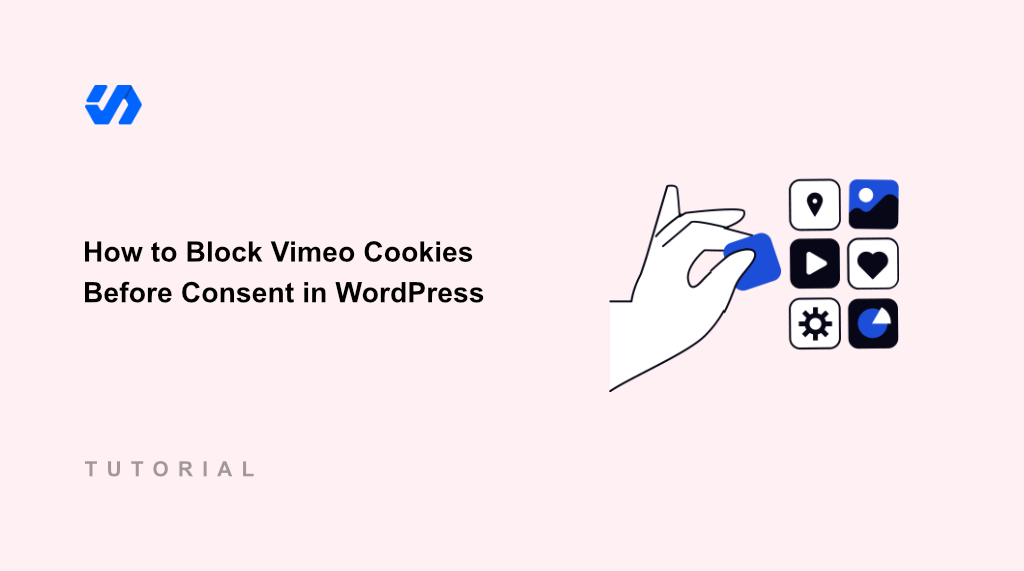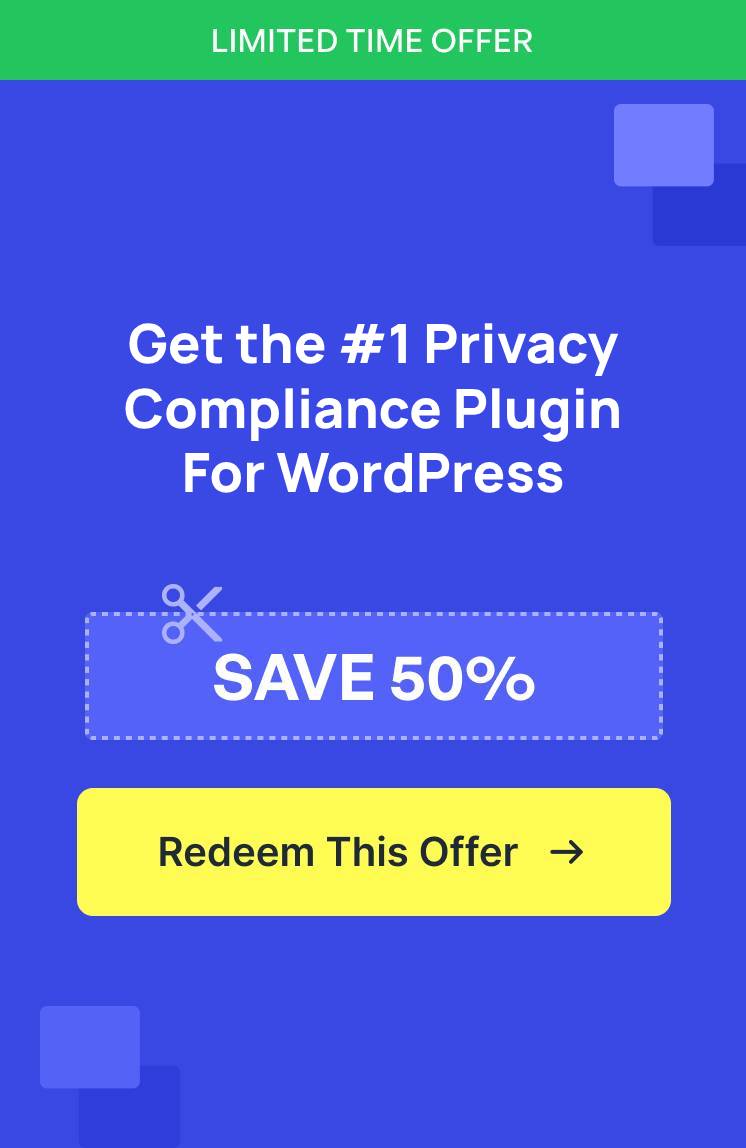I recently discovered a serious privacy compliance issue on my personal WordPress site that I never saw coming.
My Vimeo video embeds were automatically loading tracking cookies before visitors could give their consent. This was happening silently in the background, putting my site at risk of privacy law violations.
I tried several quick fixes, but most solutions either broke my video functionality or created a poor user experience. That’s when I found WPConsent, which blocks Vimeo cookies properly while maintaining a smooth viewing experience for your visitors.
In this article, I’ll show you exactly how to block Vimeo cookies before consent on your WordPress site.
Why Block Vimeo Cookies in WordPress?
Your embedded Vimeo videos create a hidden compliance problem that most website owners don’t realize exists. When you add a Vimeo video to your WordPress site, it doesn’t just display the video player. It also loads tracking scripts and sets cookies before visitors interact with anything on your page.
These cookies collect data about your visitors’ browsing behavior, location, and viewing preferences. For instance, under GDPR, you need explicit consent before collecting this type of personal data. Loading these cookies automatically puts you in violation of these regulations.
The legal risks are real and expensive. GDPR fines can reach up to 4% of your annual revenue or €20 million, whichever is higher. Even smaller penalties can damage your business financially and hurt your reputation with customers.
Beyond legal compliance, blocking cookies before consent builds trust with your audience. When visitors see that you respect their privacy choices, they’re more likely to engage with your content and return to your site.
It shows you take their data protection seriously, which has become increasingly important to users worldwide.
That said, let’s look at a simple way of stopping Vimeo from adding cookies to a site before consent.
Block Vimeo Cookies Before Consent
The easiest to prevent Vimeo videos from automatically loading and adding cookies to WordPress site is by using WPConsent. It is the best cookie consent management plugin for WordPress that is beginner-friendly to use and offers powerful features.
WPConsent offers a Content Blocking feature that stops Vimeo videos bedded on your site from loading until a user grants permission. This means that WPConsent automatically blocks content that use iframes from loading before consent.
The best part is that WPConsent’s Content Blocking feature also works with YouTube, Dailymotion, Google Maps, and reCAPTCHA. It will stop these services from loading before a user gives consent.
Note: For this tutorial, I’ll use the WPConsent Pro version because it offers advanced features, like viewing consent logs, modal banner template, Do Not Track addon, multilanguage support, custom script blocking, and more. However, there is also WPConsent Lite version which you can use for free, and it also includes the content blocking feature.
Now, let’s look at the steps you can follow to block Vimeo embeds before consent.
Step 1: Install and Activate WPConsent
First, you’ll need to install and activate the WPConsent plugin. For the Pro version, you can simply visit the WPConsent website and signup for a new account.
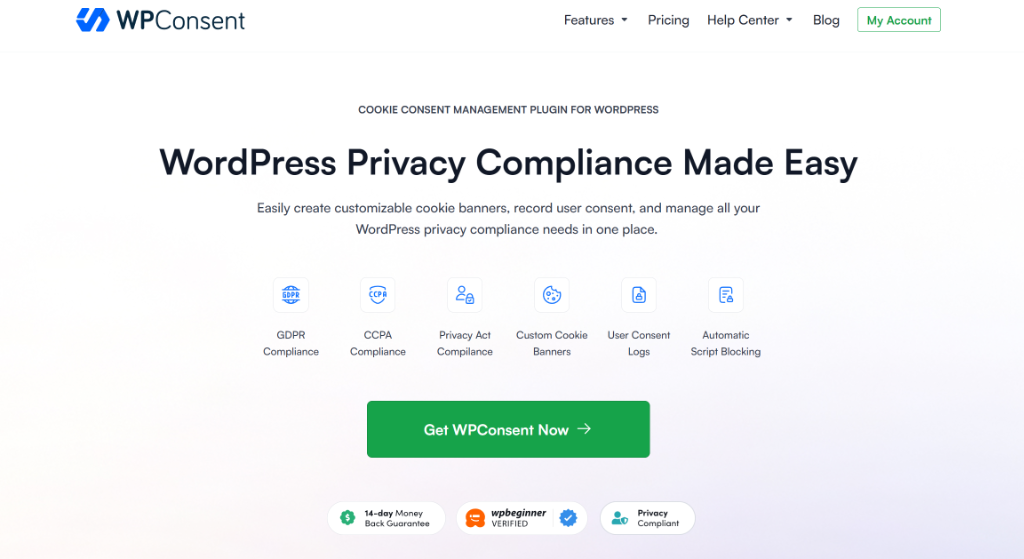
After that, you can head to your WPConsent account area and go to the ‘Downloads’ tab.
Go ahead and click the Download WPConsent button and save the plugin ZIP files on your computer.
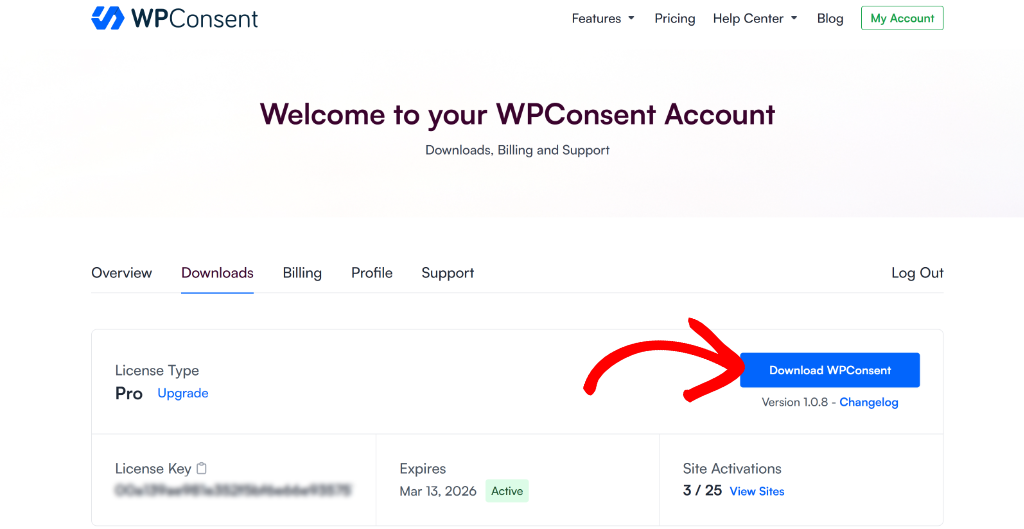
Next, you will need to upload the plugin files and then install and activate WPConsent on your WordPress site. If you need help, then please see this guide on how to install a WordPress plugin.
Once that’s done, you’ll see the WPConsent setup wizard. Simply click the ‘Let’s Get Started’ button and follow the onscreen instructions.
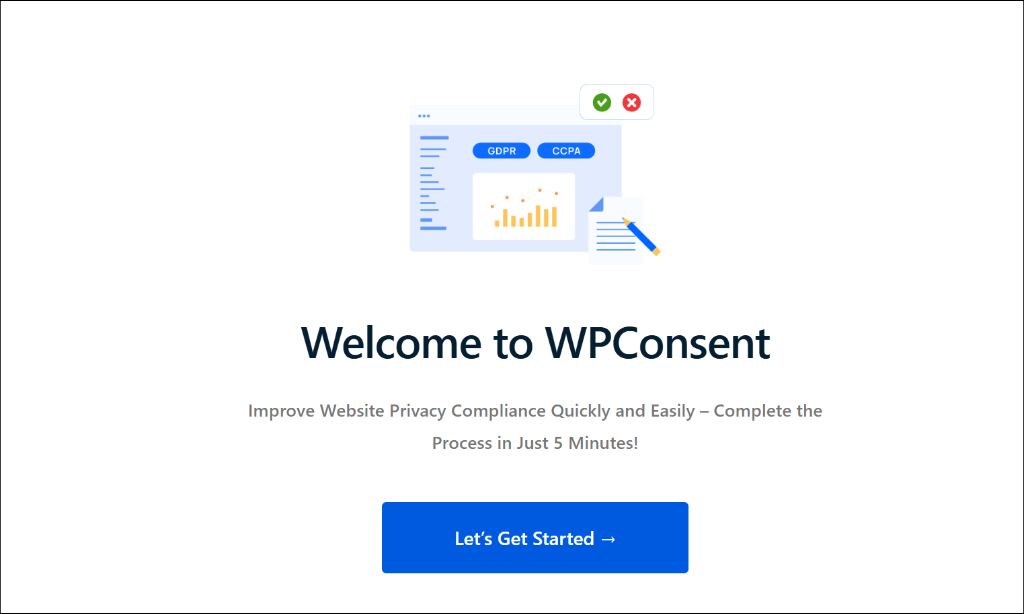
Step 2: Enable Content Blocking in WPConsent
Next, you’ll need to head to WPConsent » Settings from the WordPress admin panel.
From here, you can scroll down to the ‘Content Blocking’ section.

Now, go ahead and click the toggle to enable Content Blocking.
Once that’s done, you’ll see that WPConsent will automatically enable Vimeo along with all other supported services, including YouTube, Dailymotion, Google Maps, and reCAPTCHA.
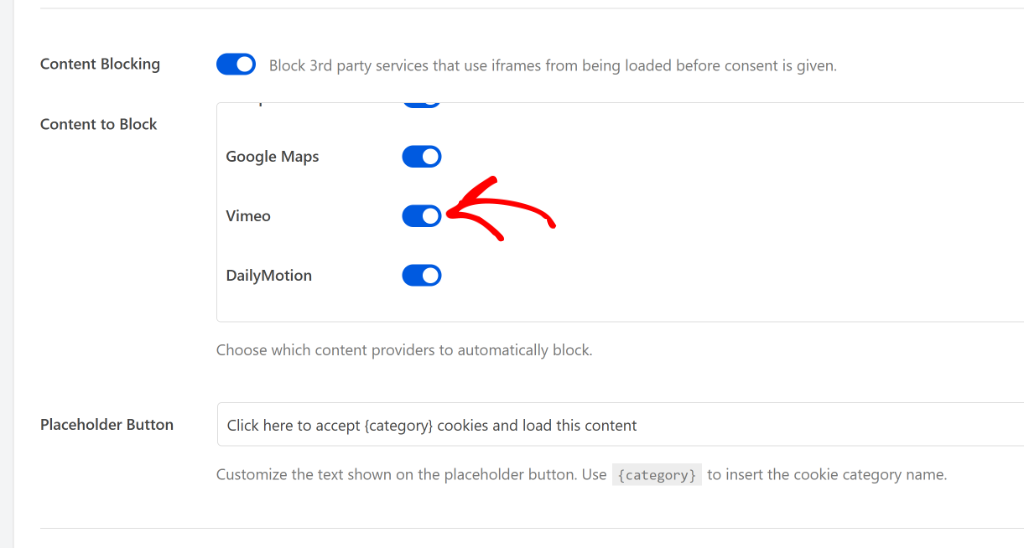
WPConsent will also offer an option to edit the Placeholder Button text. This is the text that will appear on the Vimeo video on your site that visitors will see.
Once you’ve enabled Content Blocking and selected Vimeo, don’t forget to click the ‘Save Changes’ button to store your settings.
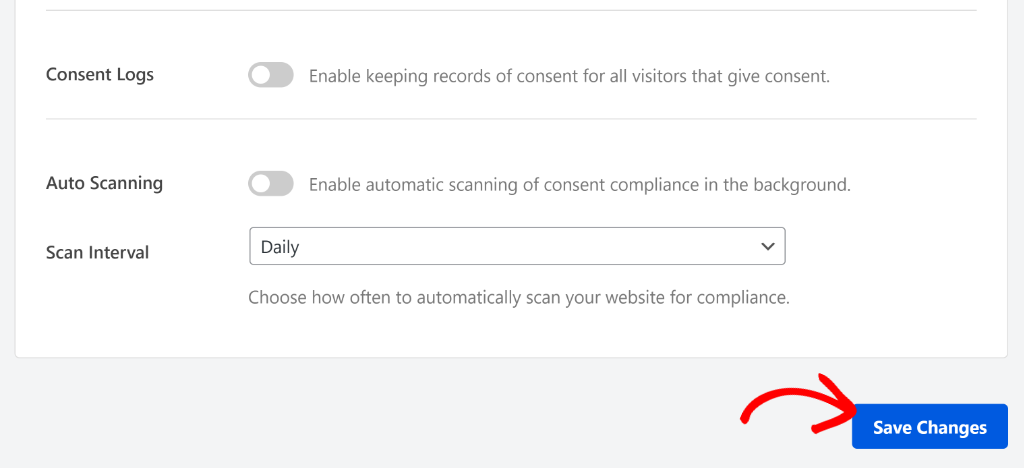
Step 3: Test Vimeo Content Blocking in WordPress
Next, you can visit your website to see if everything is working correctly.
For instance, when you visit the page with the Vimeo video, you’ll notice the placeholder message on the video. Users will need to click on it to accept marketing cookies and load the video.
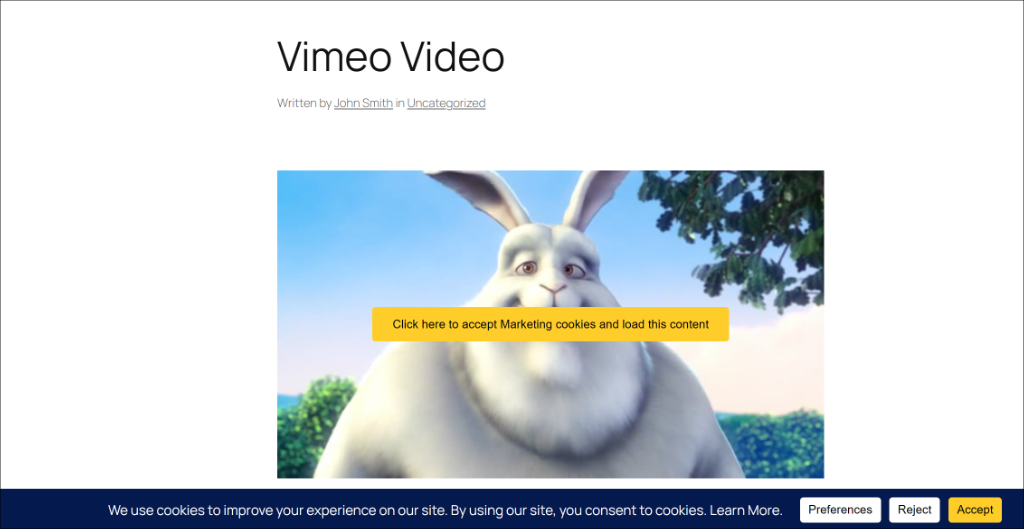
Alternatively, your visitors can also click the ‘Accept’ button on the cookie consent banner to load the Vimeo videos on your site.
Once they do that, the video thumbnail will appear and people simply watch the media content.
That’s it, you’ve successfully stopped Vimeo from loading cookies before consent in WordPress.
I hope this article helped you learn how to block Vimeo cookies before consent in WordPress. You may also want to see our guide on how to create a cookie policy page in WordPress and beginners guide to WordPress and CCPA compliance.
If you liked this article, then please follow us on X (formerly known as Twitter). You can also leave a comment below if you need any assistance.