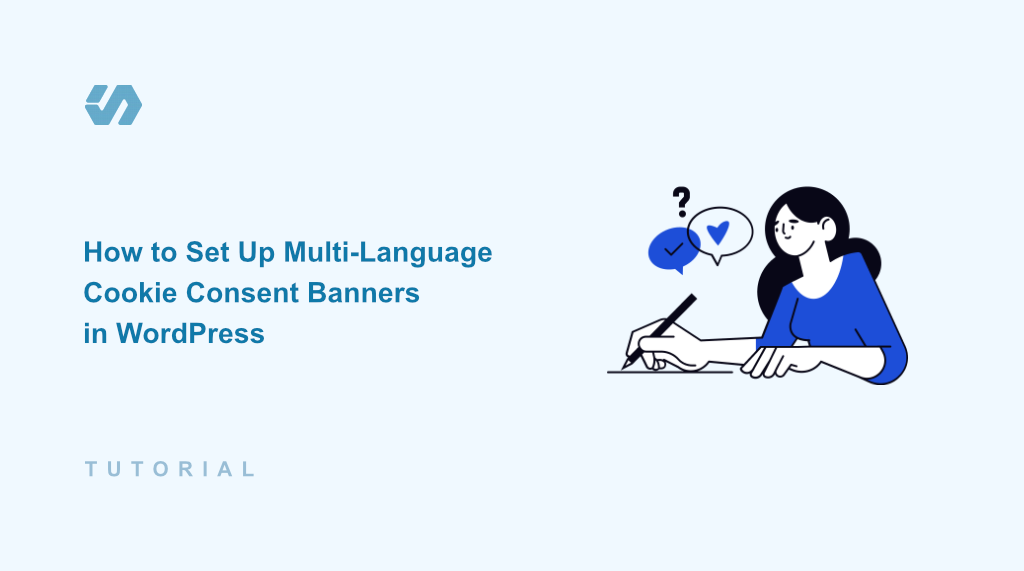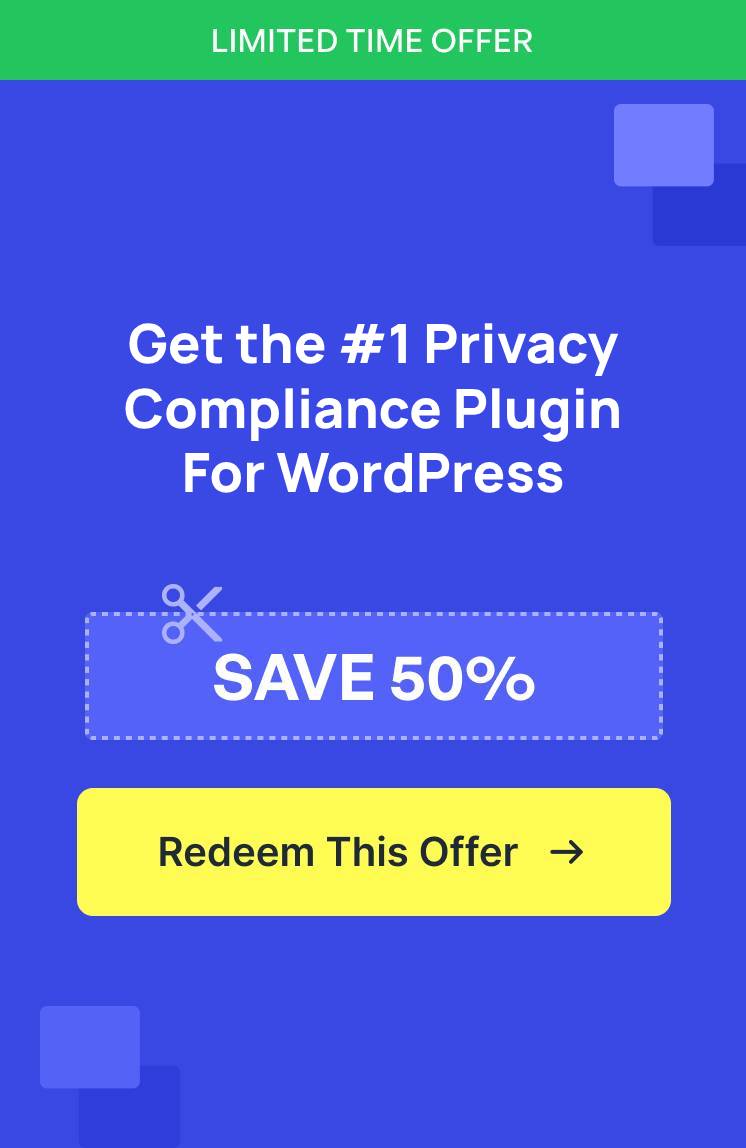When I first started running WordPress websites for a global audience, I made the mistake of using English-only cookie notices. This left many of my non-English speaking visitors confused and uncertain.
That’s when I discovered that offering cookie consent banners in multiple languages isn’t just about following rules, it’s about making every visitor feel comfortable and respected. It shows that you care enough to speak to them in their preferred language, especially when asking for their consent to use cookies.
However, many WordPress site owners struggle with displaying these messages in multiple languages, often settling for basic single-language solutions that don’t serve their international audience well.
In this guide, I’ll show you how to set up multi-language cookie consent banners using WPConsent.
Why You Need a Multi-Language Cookie Banner?
Running a WordPress website that attracts visitors from different countries comes with unique challenges. I’ve found that having a cookie consent banner in multiple languages solves several important problems for website owners.
First, not everyone who visits your site speaks English. When visitors see a cookie notice in their native language, they’re more likely to understand what data you’re collecting and why. This transparency helps build trust with your international audience.
For instance, privacy laws like GDPR require you to inform users about your cookie usage in clear, understandable language. A single-language cookie banner might leave you open to compliance issues if your visitors can’t understand your cookie policy.
By offering multi-language consent options, you’re taking a proactive step toward meeting these legal requirements. It also sets the tone for a positive experience, as a properly translated cookie notice shows visitors that you value their privacy and respect their language preferences.
That said, let’s look at how you can easily set up a cookie banner in different languages.
Add Multilingual Cookie Consent Support in WordPress
The easiest way to set up a multi-language cookie banner in WordPress is by using WPConsent. It is the best cookie consent management plugin for WordPress that is beginner-friendly to use and offers powerful features.
WPConsent lets you manage content and create cookie consent banner in different languages. It makes it super simple to choose from a list of languages and quickly switch between them.
Besides that, the multilanguage feature also supports popular translation and multilingual plugins. This means that WPConsent will work seamlessly with plugins like WPML, Polylang, and MultilingualPress.
Note: You’ll need the WPConsent Pro version because it includes multilanguage feature. For basic cookie consent management, there is also a WPConsent Lite version, but it doesn’t offer multilingual support.
First, you’ll need to install and activate the WPConsent plugin. If you need help, then please see this guide on how to install a WordPress plugin.
Once the plugin is active, you’ll see the WPConsent setup wizard. Go ahead and click the ‘Let’s Get Started’ button and follow the onscreen instructions.
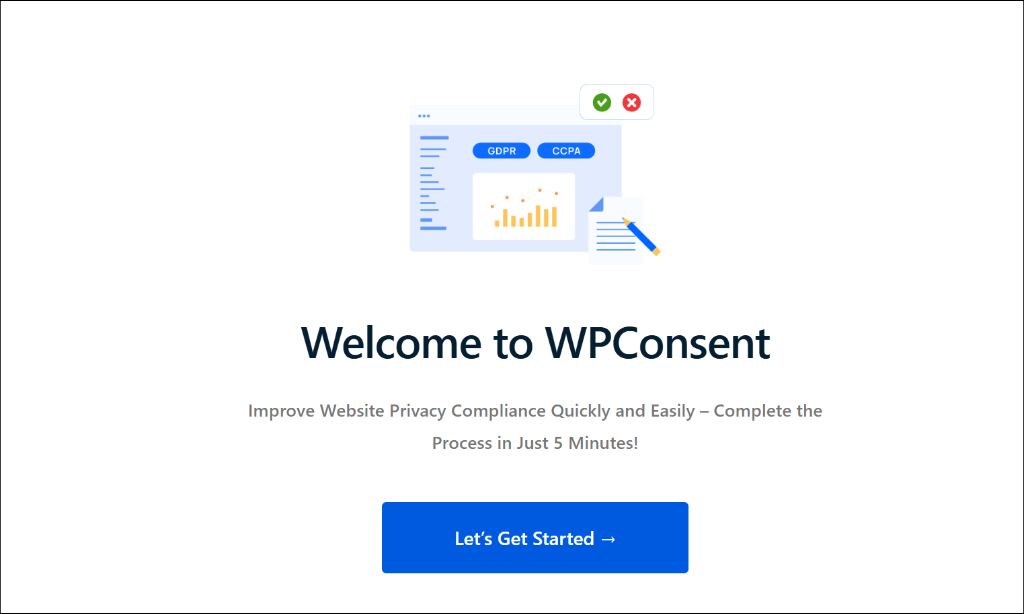
Next, you can head over to the WPConsent » Settings page from the WordPress dashboard.
Here, simply switch to the ‘Languages’ tab.
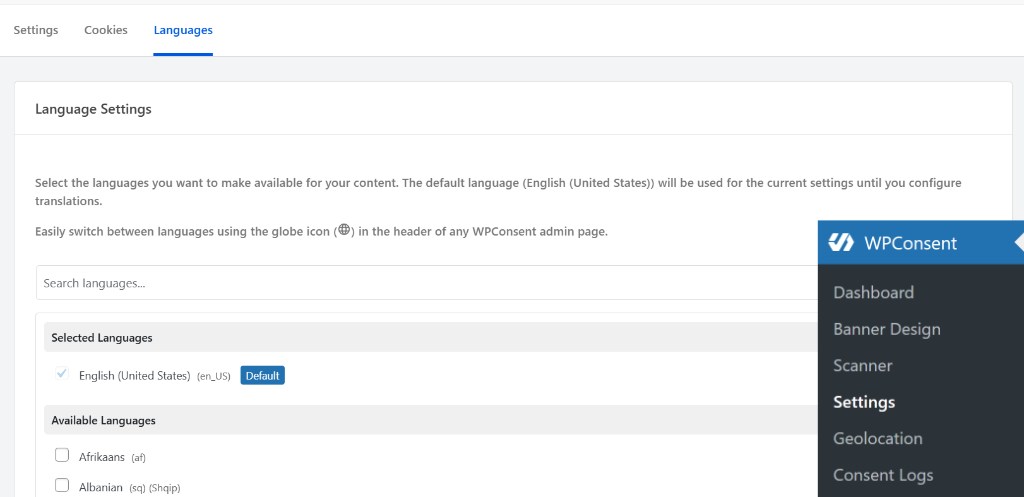
After that, under the Language Settings section, you’ll see the selected and available languages. WPConsent will automatically pick the default language used on your site and show it under Selected Languages.
To make your cookie consent multilingual, simply choose languages from the given list under Available Languages. For instance, I’ll select French (France) for this tutorial.
Besides that, you should also ensure that the Language Picker option is enabled. This will show a globe icon at the top, which you can use to switch between languages.
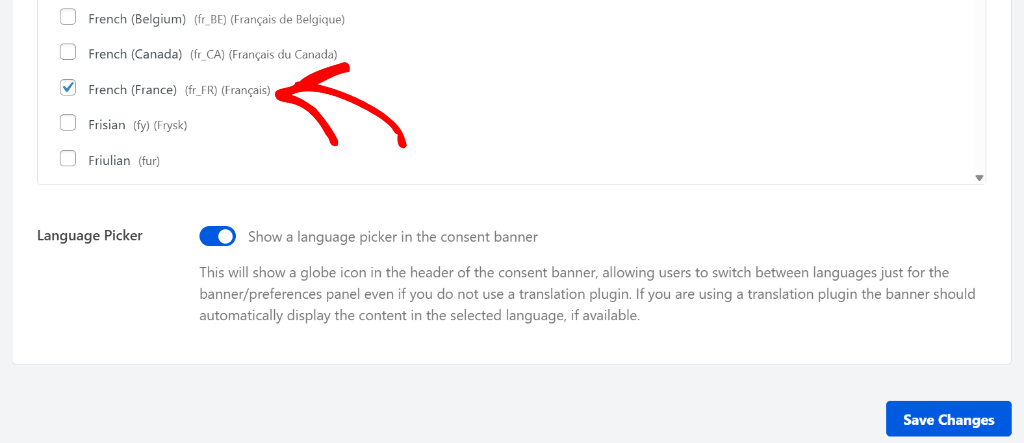
Once you’ve done that, go ahead and click the ‘Save Changes’ button.
Next, you should see a new globe icon in the top right corner of WPConsent. By clicking the icon, you’ll see all the languages you selected under the Language Settings. This helps you switch languages for the cookie consent banner if you’re not using a translation plugin.
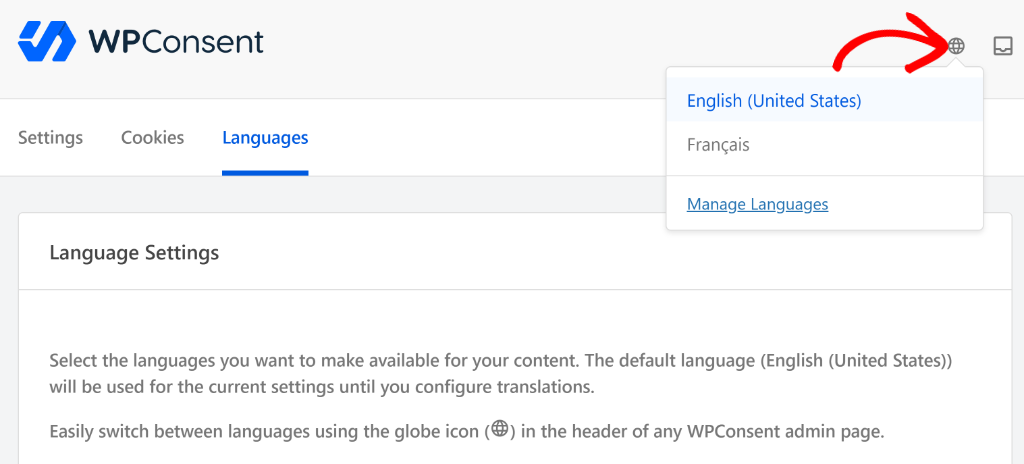
On the other hand, let’s say you have a multilingual plugin (like WPML) on your site. In that case, the banner text will automatically switch and users won’t need to use the globe icon to switch between languages (more on this later in the article).
Create a Multilingual Cookie Consent Banner
Now that you’ve added your preferred language in WPConsent, the next step is to create a multilanguage cookie consent banner.
To start, simply go to WPConsent » Banner Design from the WordPress admin panel. Here, you can customize the appearance of your cookie banner.
WPConsent offers 3 prebuilt layouts to choose from, including a long banner, floating banner, or modal banner. Go ahead and select the layout and the position of your cookie banner.
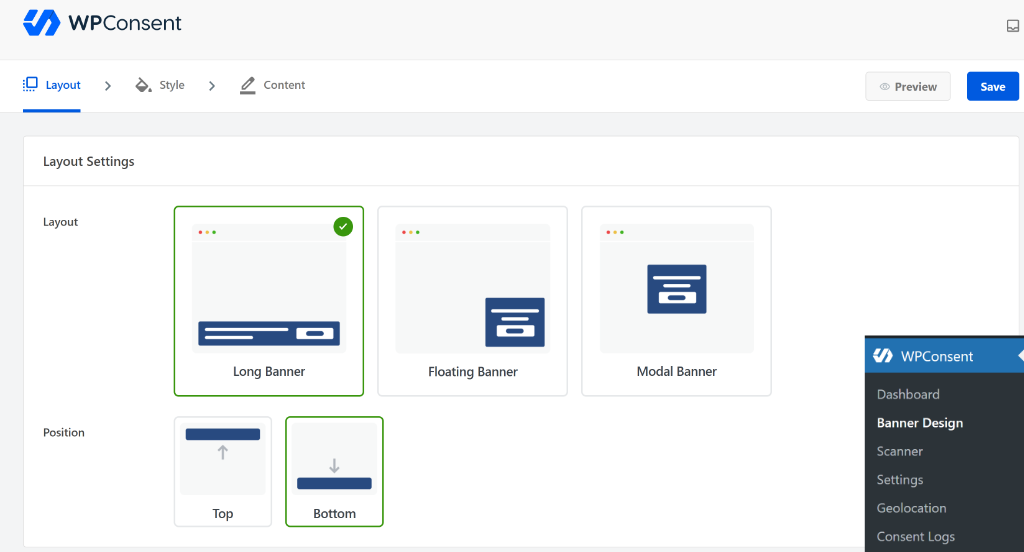
After that, you can further customize the banner by switching to the Style tab.
For instance, you’ll see options to change the background color, text color, button styling, and button color for your cookie consent banner.
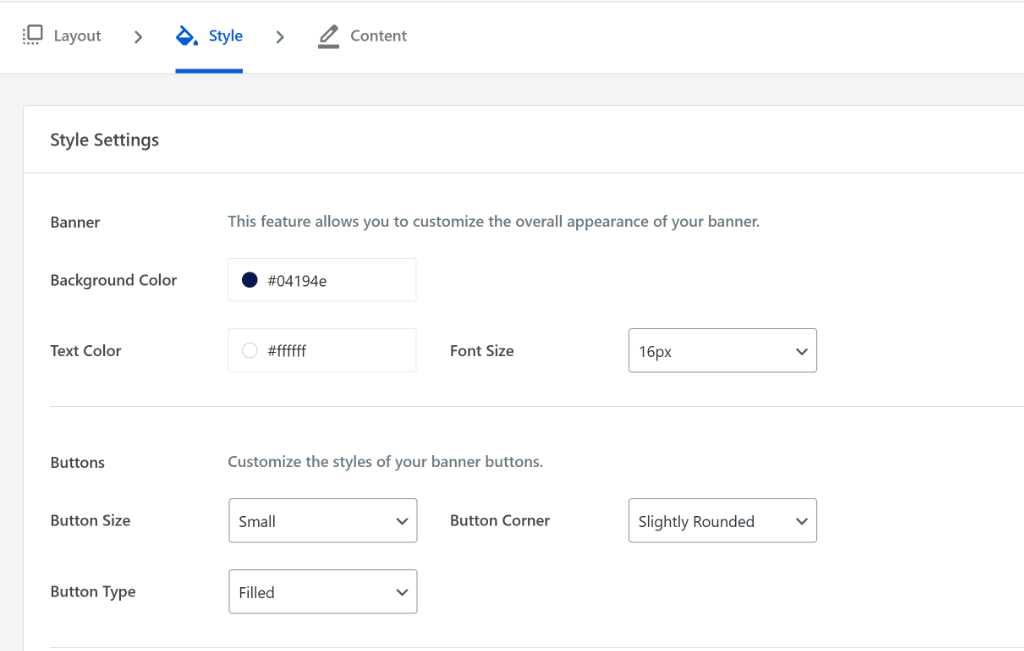
To learn more about customization options, please see our guide on how to add a cookie consent banner to your WordPress website.
Once that’s done, you’ll need to go to the Content tab and enter text for your banner.
Before you change the message, you’ll need to click the globe icon at the top and switch to your preferred language. For example, if you want to add a banner text in French, change to Français.
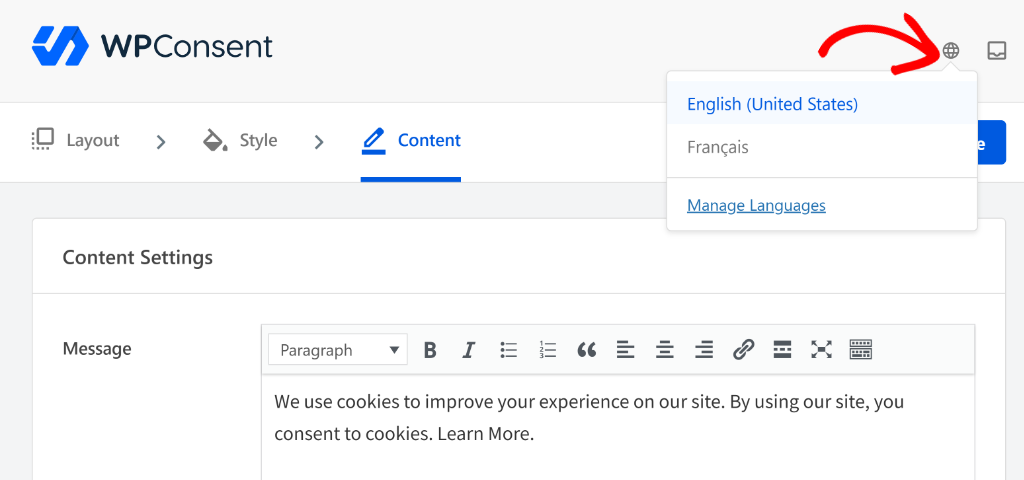
Next, you can enter the text under the Message section for the language you just selected.
WPConsent will also show a message at the top, informing you that you’re viewing content in a different language.
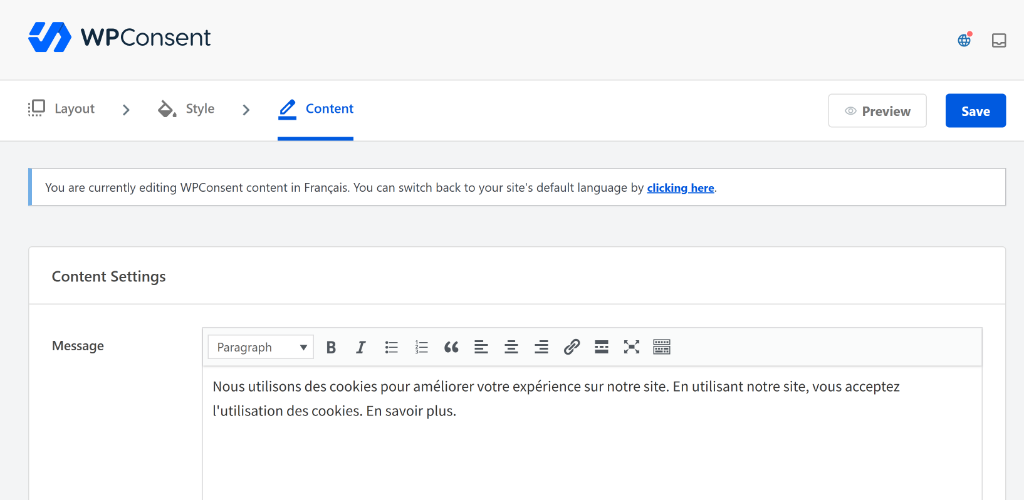
Once that’s done, go ahead and click the Save button.
If you want to switch back to the default language, then simply click the globe icon in the header of the plugin and change the language.
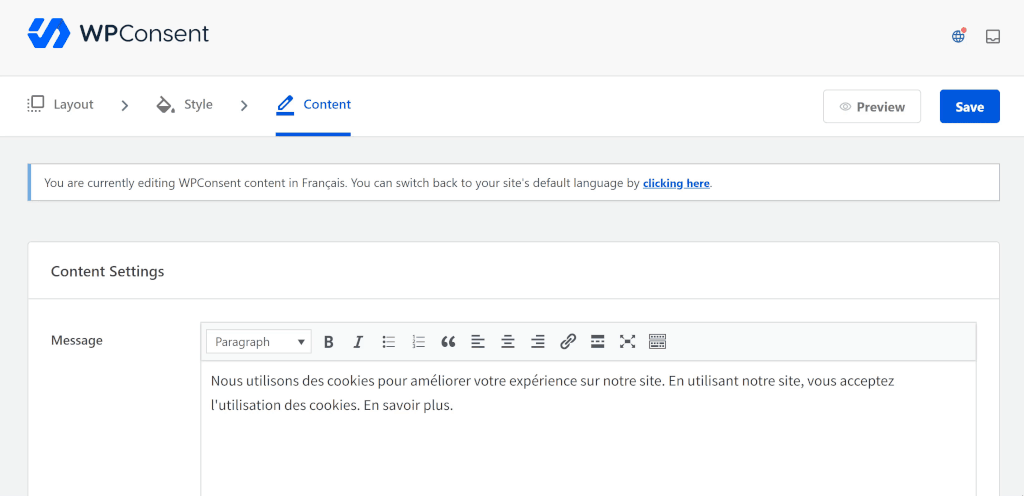
Next, you can visit your website to see the multilanguage cookie consent banner in action.
In the top left corner of the banner, you’ll see a globe icon. Users can simply click the icon and change the language from the dropdown menu.
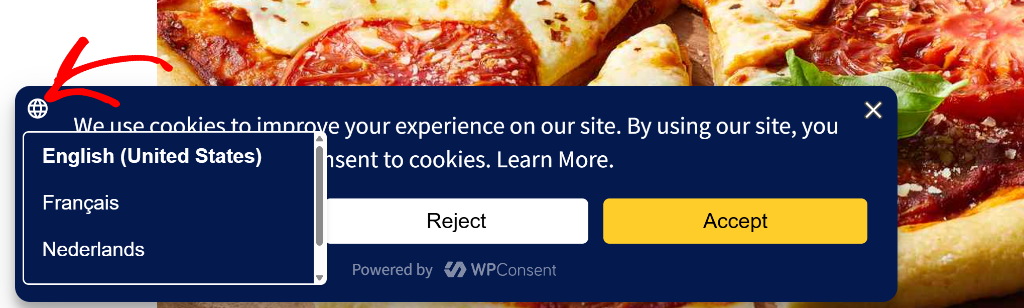
This will automatically change the cookie consent banner text into their preferred language.
For example, let’s say users select Français as the option. The banner text will switch to the French language.
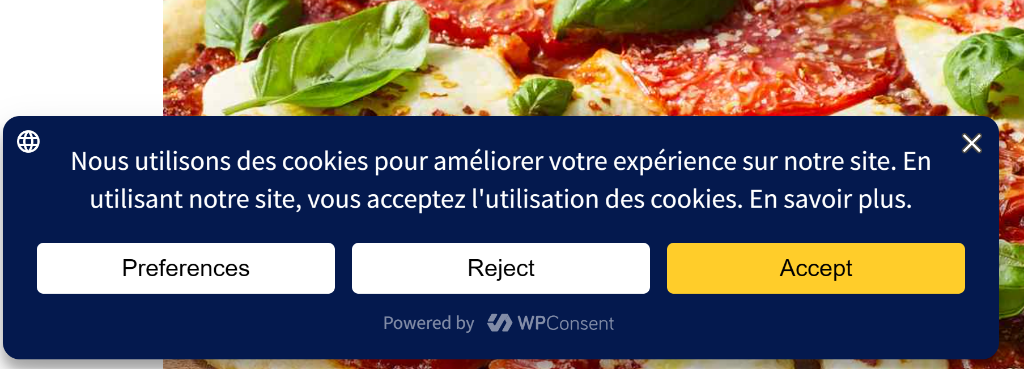
That’s it! You’ve successfully added a cookie consent banner in a different language in WordPress.
Bonus: Automatically Switch Banner Text Using Translation Plugins
Another advantage of using WPConsent is that it works seamlessly with popular translation and multilingual WordPress plugins. Some of these include TranslatePress, WPML, Polylang, MultilingualPress, and more.
What this means is that if you’ve translated your website in different languages using a multilingual plugin, then you can simply switch to your preferred language. This way, you can edit the plugin settings, banner text, and make other changes using the same WPConsent interface but in your native language.
Next, your users will also see the cookie banner text in the language they prefer on your site.
For example, let’s say you added French as a language option using TranslatePress. When a visitor changes the language of your site to French, the cookie consent banner text will also automatically switch.

I hope this article helped you learn how to set up multi-language cookie consent banners in WordPress. You may also want to see our guides on how to block YouTube cookies before consent in WordPress and what are tracking cookies.
If you liked this article, then please follow us on X (formerly known as Twitter). You can also leave a comment below if you need any assistance.