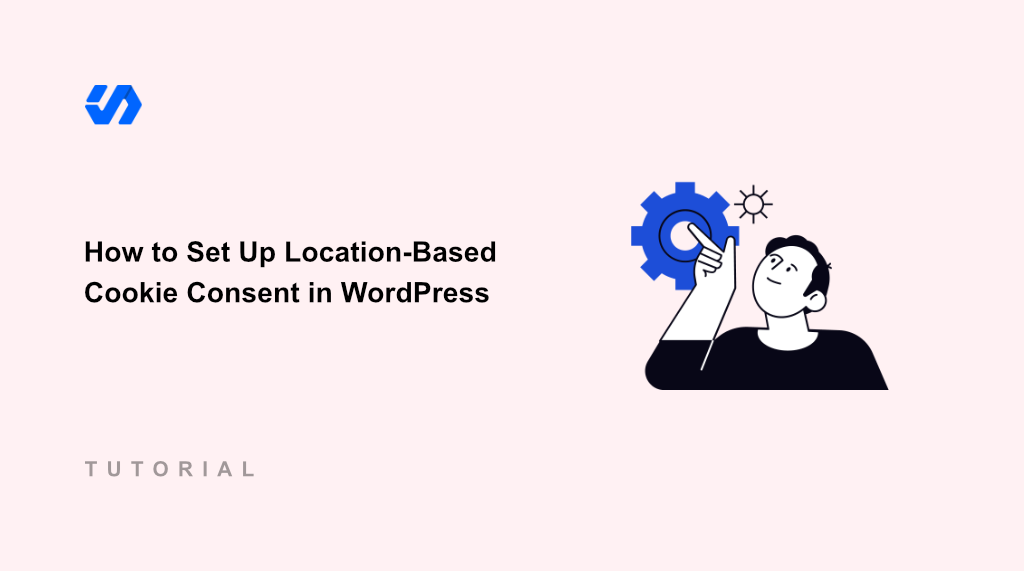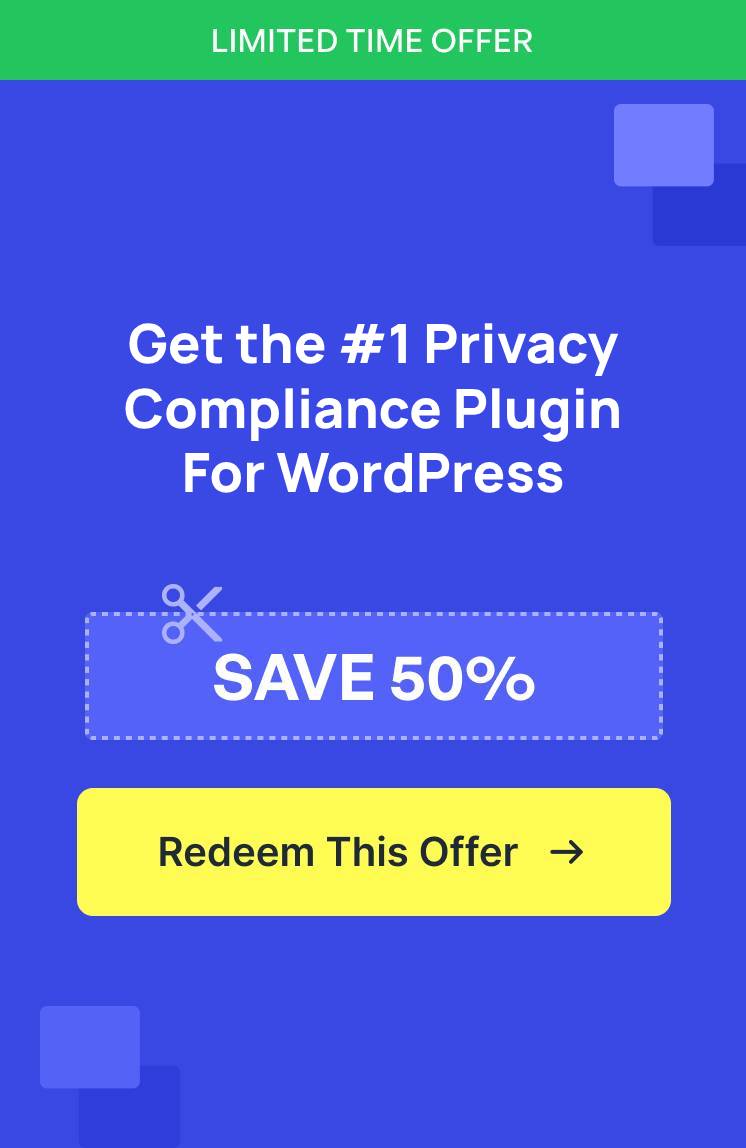When I first launched my WordPress site, I used a basic cookie consent plugin that displayed the same banner to everyone, whether they were visiting from California or Spain.
The problem became clear when I started getting feedback from international visitors. Users from countries without strict cookie laws were confused by the lengthy consent forms. Meanwhile, I was worried about compliance issues in regions like Europe where GDPR requires specific consent handling.
After months of dealing with this mess, I discovered location-based cookie consent. This approach shows different consent experiences based on where your visitors are located. European users see GDPR-compliant banners, while visitors from regions with lighter regulations get simpler experiences.
In this article, I’ll show you how to set up location-based cookie consent in WordPress.
Why Add Location-Based Cookie Consent?
Your cookie consent banner might be driving away visitors without you realizing it. For instance, you may be showing European-style GDPR banners to everyone, including visitors from countries with no cookie laws.
On the other hand, users from places like Japan or India would land on your site and immediately see a complex consent form asking about analytics cookies, marketing cookies, and functional cookies.
But here’s the flip side of the problem. When you try to remove the banner entirely, you might get worried about compliance issues in regions that actually require cookie consent.
Take GDPR in Europe, as it requires explicit consent from users before cookies can be loaded. California’s CCPA has its own requirements where users have to opt-out for data collection. Similarly, other regions have different rules entirely.
The solution I found was location-based cookie consent. This approach shows the right consent experience to the right visitors. You can show cookie consent for visitors from various regions and see personalized notices or no banners at all.
This targeted approach improves the user experience on your site. More importantly, it gives you confidence for handling compliance correctly for each region.
Let’s look at how you can easily configure location based cookie consent settings in WordPress.
Set Up Location-Based Cookie Consent in WordPress
The easiest way to add cookie consent based on user’s location is by using WPConsent. It is the best WordPress cookie consent management plugin that offers powerful features.
WPConsent comes with a Geolocation feature that lets you set up location-based cookie consent settings and show a customized banner to visitors from different locations. The best part? You also get pre-built template for major privacy regulations, like GDPR, CCPA, and LGPD.
Besides that, WPConsent is beginner-friendly to use, and it helps scan for third party scripts, create custom consent banners, manages cookie preferences, and more.
Note: For this tutorial, I’ll be using the WPConsent Pro version because it includes the Geolocation feature. However, there is also a WPConsent Lite version which you can use for free and set up a cookie consent banner.
That said, here are the steps you need to follow to add a location-based cookie consent banner in WordPress.
Step 1: Install and Activate WPConsent
To start, you’ll need to install and activate the WPConsent plugin. For the Pro version, simply visit the WPConsent website and signup for a new account.
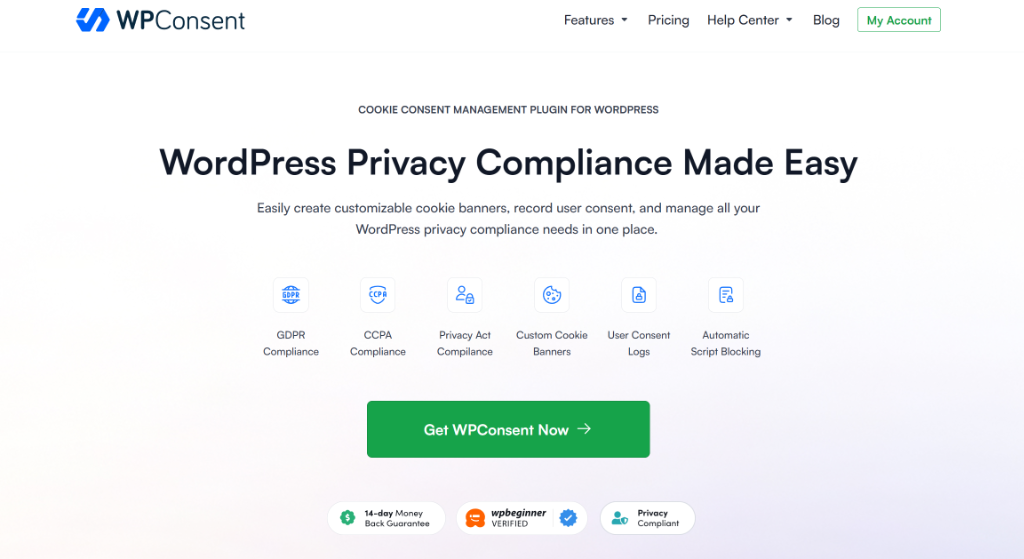
After creating a new account, you can go to your WPConsent account area and go to the ‘Downloads’ tab.
Now, simply click the Download WPConsent button and save the plugin ZIP files on your computer.
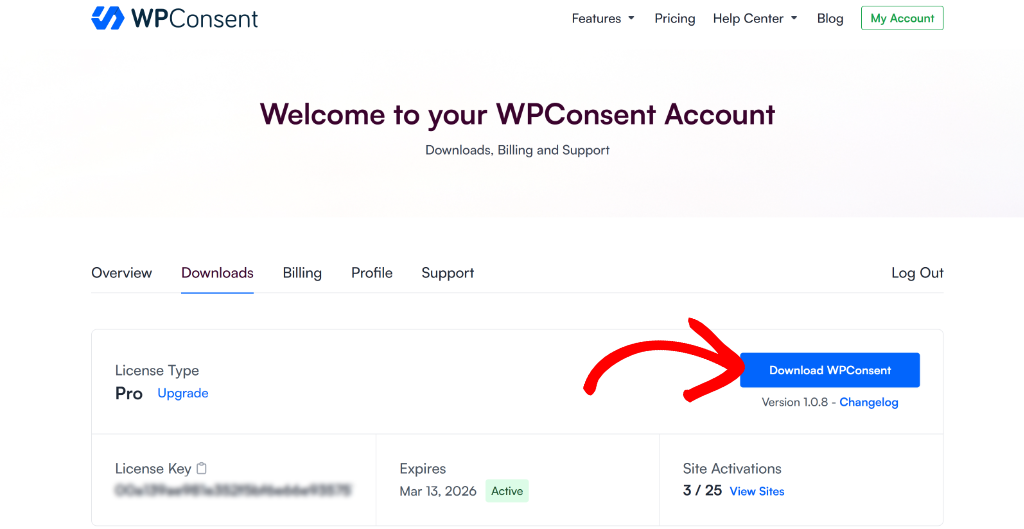
Next, you can upload the plugin files and then install and activate WPConsent on your WordPress site. If you need help, then please see this guide on how to install a WordPress plugin.
Upon activation, you’ll see the WPConsent setup wizard. Simply click the ‘Let’s Get Started’ button and follow the onscreen instructions to set up the plugin.
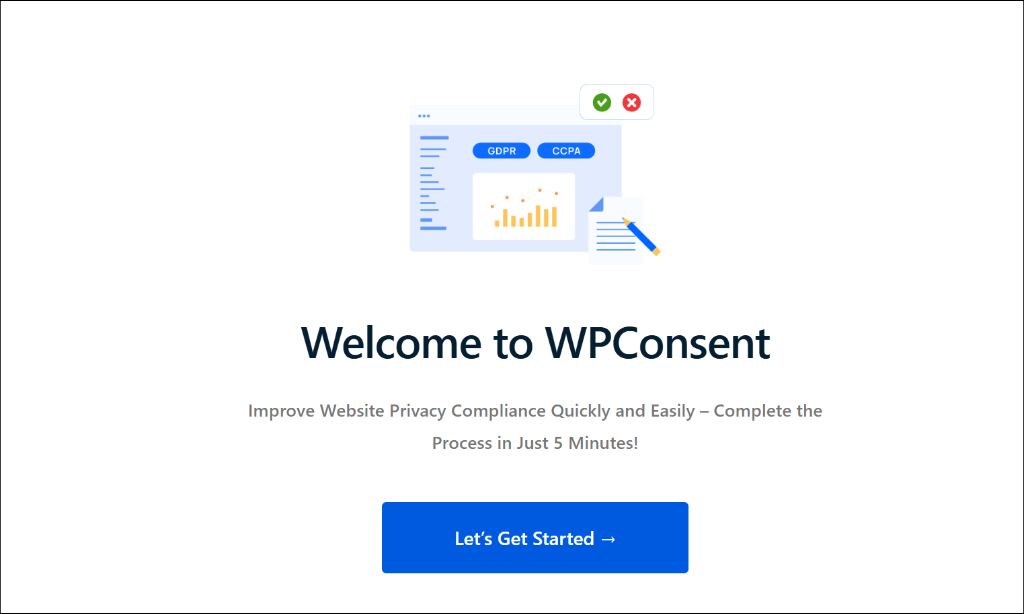
Step 2: Set Up Geolocation Cookie Consent Rules
Once you’ve set up WPConsent, the next step is to go to WPConsent » Geolocation from the WordPress dashboard.
Here, you can choose from pre-configured templates for popular privacy regulations or create a custom rule for visitors from a specific location.
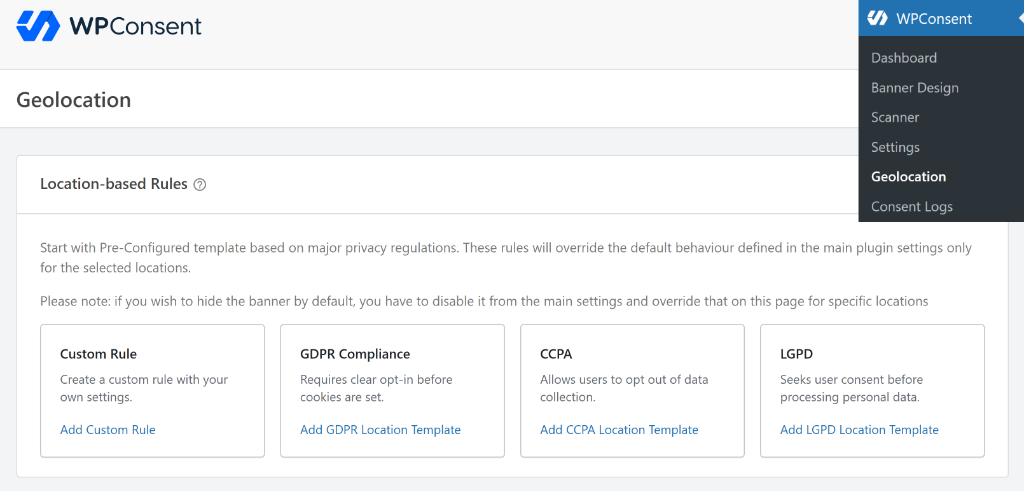
For instance, let’s say you want to quickly set up a GDPR compliance cookie banner and setting on your site.
Simply click the Add GDPR Location Template under the GDPR Compliance option.
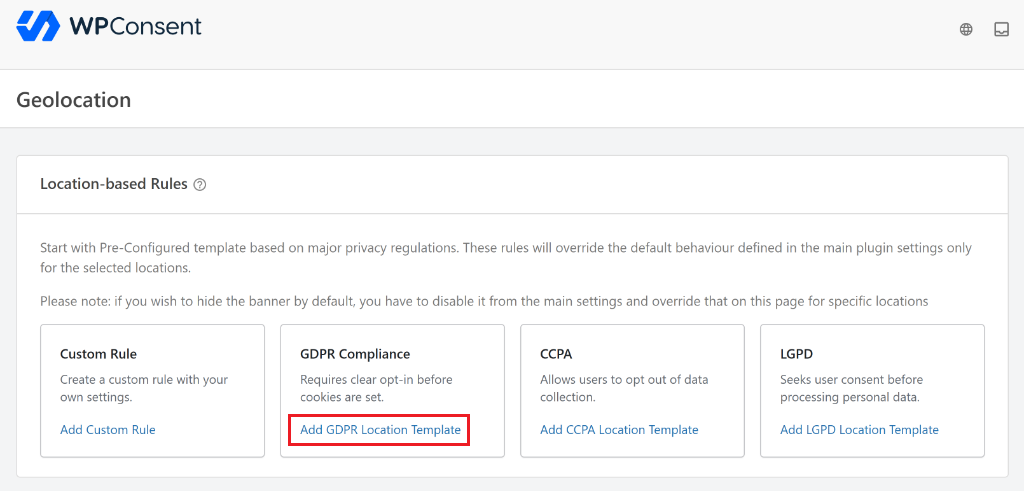
Next, a popup message will open, confirming if you want to create the selected predefined rule.
Go ahead and click the Yes button.
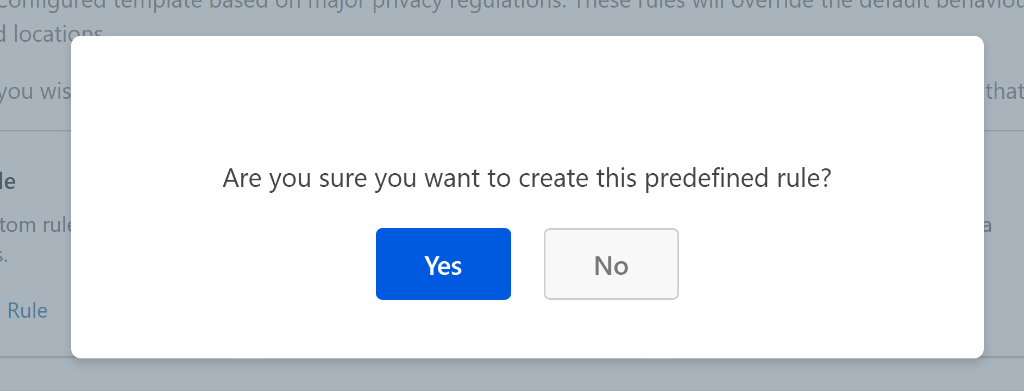
After that, you’ll see the location based rule added to your site.
You can see the location, type of content, consent settings, and consent mode for the template. In this case, the location will be set to Europe for GDPR and consent mode set to ‘Optin’ for the required privacy law.
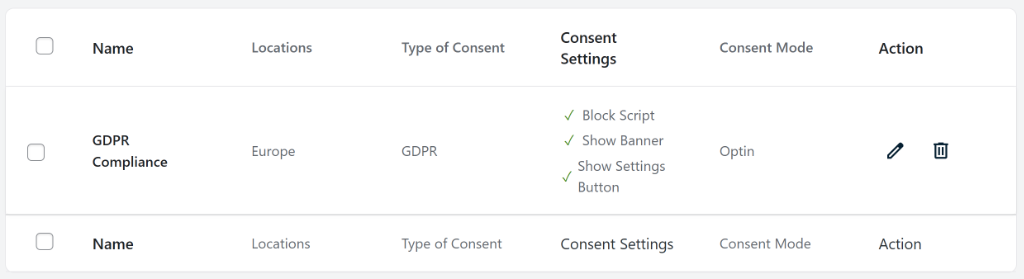
Step 3: Customize Location Based Rules
If you click the pencil icon under the Action column, then you can further customize the location template.
For instance, you can change the Group Name and edit the locations for your template.
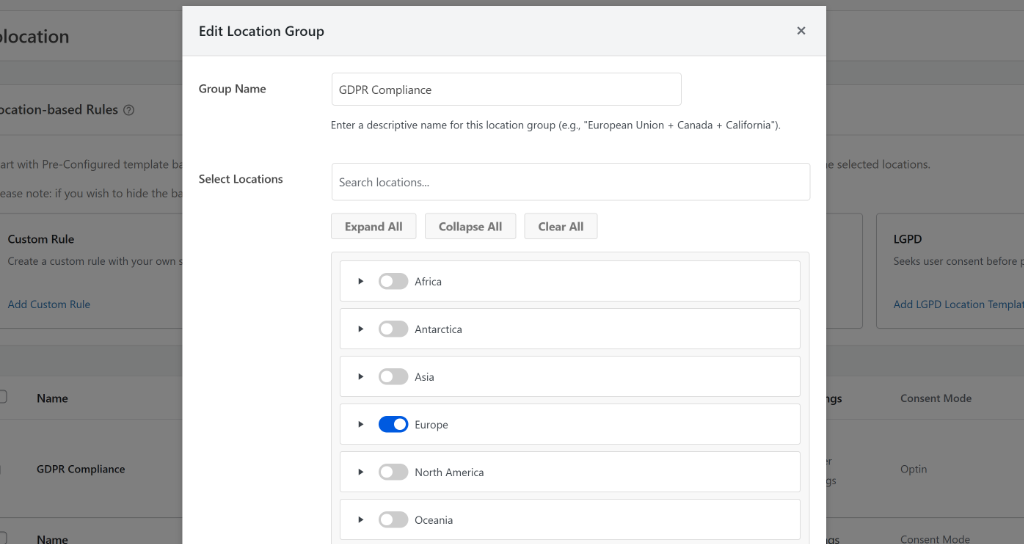
If you scroll down, then you’ll find more options to edit.
You can enable or disable options to block scripts before consent, show a cookie consent banner, display a settings button, and change the consent mode.
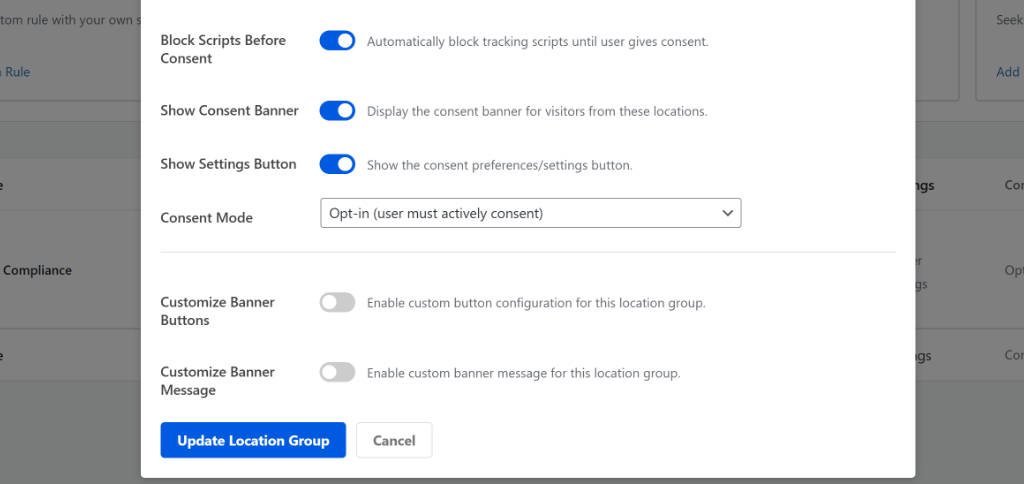
Next, you can also customize the banner buttons and message that your visitors will see from the specific location.
For example, if you enable the ‘Customize Banner Buttons’ option, then you can edit the button text, enable different buttons for the banner, and rearrange their order.
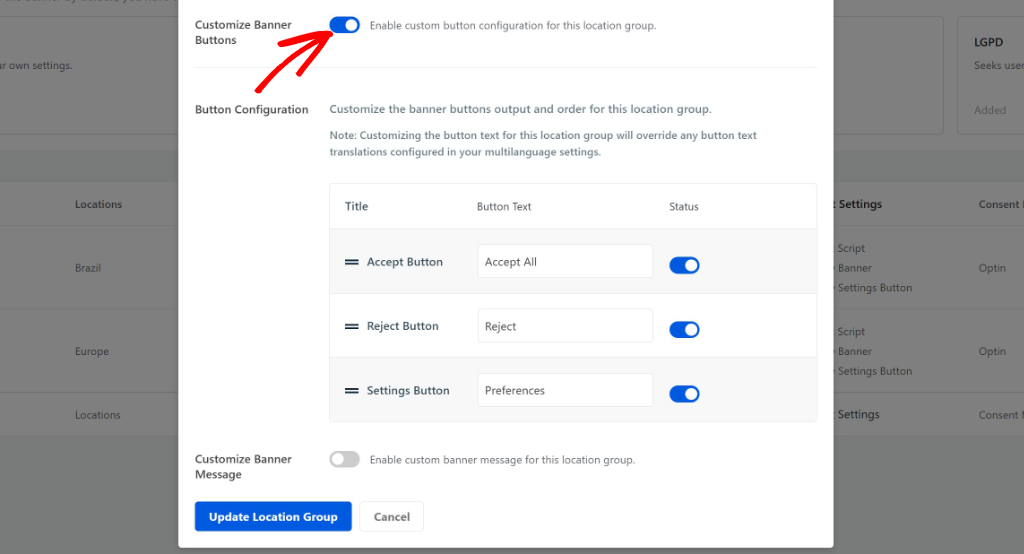
Similarly, if you enable the ‘Customize Banner Message’ button, then you can personalize the message that will appear in the cookie consent banner.
By default, WPConsent will already add the text, but you can edit it according to your requirements.
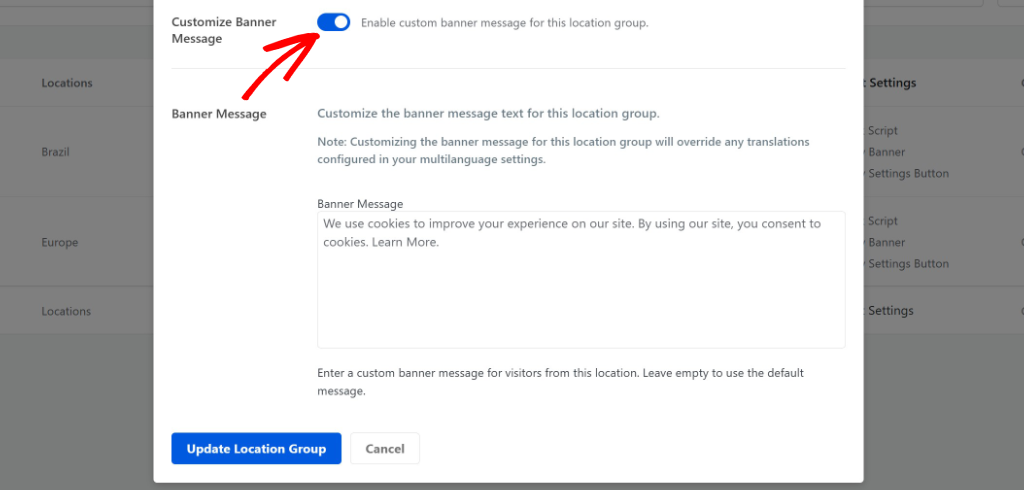
Once you’re done, simply click the ‘Update Location Group’ button.
That’s it! You’ve successfully set up location based cookie consent settings on your website. Now, when a visitor from that specific location lands on your site, they’ll see these personalized settings.
Bonus: Set Up Multi-Language Cookie Consent Banners
Aside from setting up geolocation rules in WPConsent, would you also like to display the banner text in your visitor’s native language?
WPConsent offers a multi-language support feature that lets you add different languages and helps users view the cookie consent banner in their preferred language.
If you combine this with the geolocation rules, you can deliver an exceptional user experience and boost the consent rate on your site.
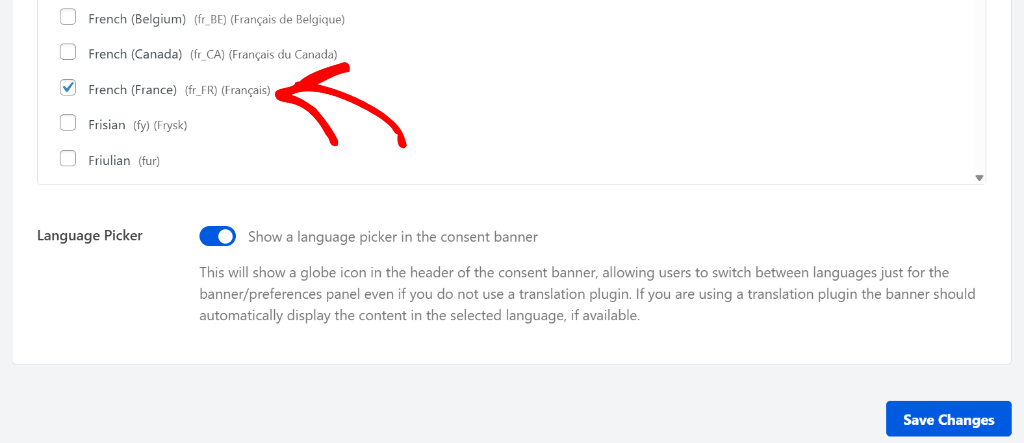
The best part is that WPConsent also works with popular translation and multilingual WordPress plugins like WPML, TranslatePress, Polylang, MultilingualPress, and more.
To learn more, please see our guide on how to set up multi-language cookie consent banners in WordPress.
FAQs about Location Based Cookie Consent
Here are some common questions about setting up geolocation cookie consent rules in WordPress.
1. What is location-based cookie consent and why is it important?
Location-based cookie consent allows websites to display different consent banners based on the visitor’s geographical location. This ensures compliance with regional privacy laws and enhances user experience by showing relevant consent forms.
2. Do you need cookie consent for local storage?
Yes, consent is generally required for using web storage technologies like local storage, especially for data considered personally identifiable, under regulations such as GDPR. Although local storage is technically different from cookies, both can be used to store data on a user’s device and are subject to similar privacy guidelines.
3. What privacy regulations can WPConsent help me comply with?
WPConsent offers templates for major privacy regulations like GDPR (Europe), CCPA (California), and LGPD (Brazil), helping you ensure compliance with different regional laws.
I hope this article helped you learn how to set up location-based cookie consent in WordPress. You may also want to see our guide on PDPL compliance for WordPress and how to allow users to manage consent by services in WordPress.
If you liked this article, then please follow us on X (formerly known as Twitter). You can also leave a comment below if you need any assistance.